Sommario
Requisiti tecnici Magento
La traduzione automatica neurale da utilizzare con Magento richiederà l'utilizzo dello script PHP (scaricabile di seguito). Per installare lo Linguise , avrai bisogno dei seguenti requisiti:
- Esegui PHP 7+
- Server Apache, LiteSpeed, NGINX, IIS
- Attiva la riscrittura dell'URL tramite la configurazione Magento
- Magento +
- La cartella root di Magento /pub ", assicurati di installare Linguise all'interno di questa cartella
Genera la chiave API
La chiave API è ciò che è necessario per attivare la traduzione sul tuo sito Magento . Fondamentalmente, la chiave API controllerà quale lingua è attivata su quale dominio e consentirà la generazione delle pagine di traduzione neurale.
Copia la chiave API e conservala negli appunti.

Cliccando poi sulla scheda “Script PHP” otterrete le istruzioni di installazione che seguiremo qui in dettaglio.

Carica e collega lo script di traduzione Linguise
Lo script di traduzione Linguise deve essere caricato sul tuo server su cui è installato Magento :
Dopo aver scaricato lo script, decomprimilo e caricalo nella cartella principale in cui è installato il CMS.
- Assicurati che sia al livello root del tuo sito web (dove si trovano i tuoi Magento , per impostazione predefinita è nella cartella /pub
- Assicurati che la cartella mantenga il nome predefinito " linguise "

Come accedere all'interfaccia di script Linguise ?
Dopo aver completato l' Linguise , è possibile accedere alla dashboard visitando il tuo sito Web con il seguente formato URL:
https://www.domain.com/ linguise
Modifica l'indirizzo di dominio in base all'indirizzo del tuo sito Web*
Assicurati che Linguise abbia un'adeguata autorizzazione di lettura e scrittura*
Setup password e connessione al database
Una volta accettato l'interfaccia di script, ti verrà presentata una schermata di configurazione in cui è possibile creare una password e connetterti al tuo database preferito.
Puoi:
- Imposta una password, che sarà richiesta per l'accesso futuro a questa interfaccia.
- Scegli il tipo di database: MySQL o SQLite, a seconda della configurazione e della preferenza.
Questa configurazione iniziale garantisce un accesso sicuro e consente di configurare lo script in base al proprio ambiente.

Connessione del database MySQL
Se scegli MySQL, verrà visualizzata un'interfaccia diversa che richiede i seguenti dettagli di connessione dei campi di configurazione MySQL di seguito:

Assicurati che le informazioni siano corrette per stabilire una connessione di successo al tuo database MySQL.
MySQL vs SQLite - Qual è la differenza?
Sia MySQL che SQLite sono sistemi di database popolari utilizzati per archiviare e gestire i dati per siti Web e applicazioni. Tuttavia, sono progettati per diversi casi d'uso e hanno alcune differenze chiave:
| Caratteristica | Sqlite | Mysql |
|---|---|---|
| Impostare | Molto semplice (installazione di sqlite richiesta) | Richiede la configurazione del server |
| Magazzinaggio | File singolo | Gestito dal server MySQL |
| Prestazione | Ottimo per le app su piccola scala | Meglio per sistemi grandi e ad alto traffico |
| Caso d'uso | App locali, test, piccoli siti | App Web, eCommerce, Enterprise Systems |
Interfaccia script Linguise : configurazione per la piattaforma PHP
La dashboard di traduzione Linguise , precedentemente disponibile solo per Joomla e WordPress, ora estende il supporto a PHP e piattaforme aggiuntive. Questo aggiornamento consente agli utenti di configurare perfettamente le impostazioni della lingua, come opzioni di visualizzazione, stili di flag e personalizzazione dell'aspetto, direttamente da un'interfaccia unificata, indipendentemente dal loro CMS o framework.

Gli amministratori possono gestire le impostazioni Linguise in modo più efficiente, con funzionalità coerenti come popup di selezione delle lingue, effetti ombra e varianti delle scelte di bandiera specifiche della regione. La dashboard mantiene il suo design intuitivo offrendo una più ampia compatibilità per diversi ambienti Web.


Configurazione aggiuntiva Magento
Nella barra laterale di amministrazione vai su Negozi > Impostazioni > Configurazione > Generale > Web > Opzioni URL e imposta l' Aggiungi codice negozio agli URL su " No ".
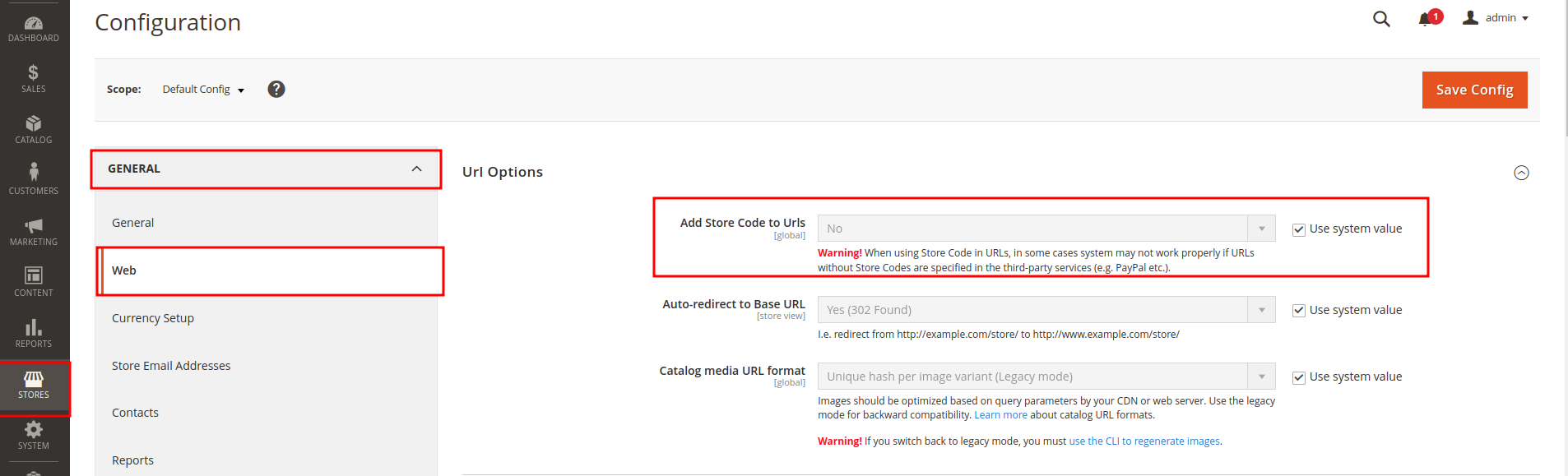
Accedi al codice del tuo sito web e apri app/etc/env.php . Imposta "document_root_is_pub" su true.
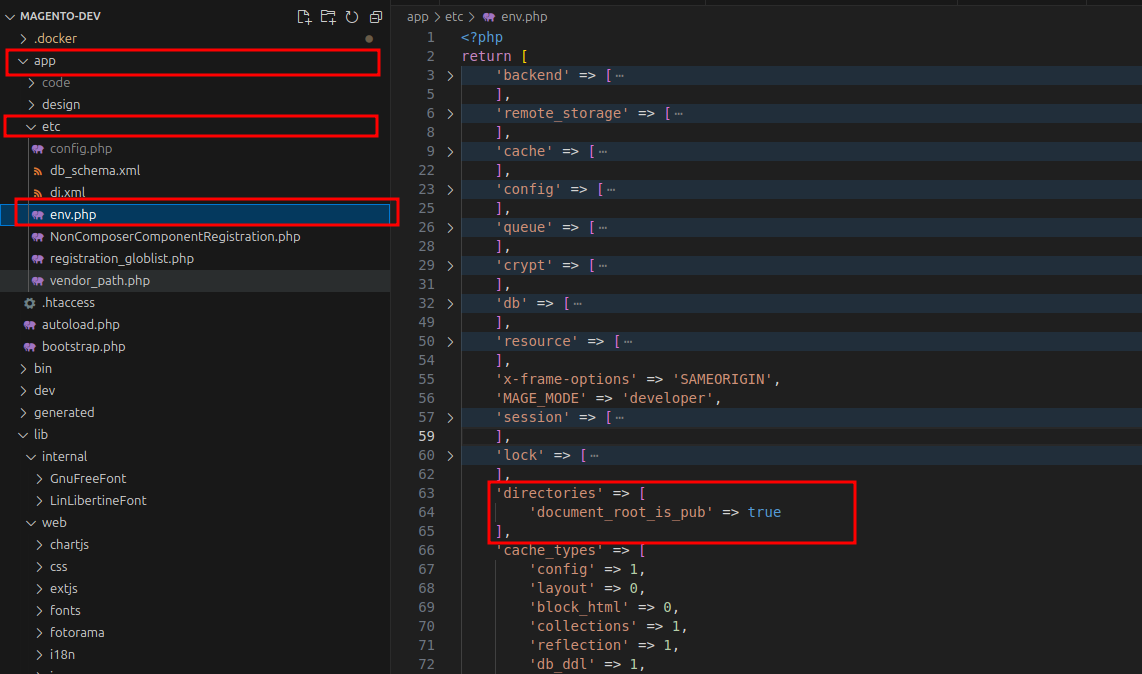
Assicurati di impostare entrambi questi passaggi e continua a configurare la riscrittura dell'URL per garantire che Linguise possa essere eseguito correttamente sul tuo sito Web Magento senza problemi.
Imposta la riscrittura degli URL
Nella barra laterale di amministrazione vai su Negozi > Impostazioni > Configurazione > Generale > Web > Ottimizzazione per i motori di ricerca e abilita l' opzione Usa riscrittura server Web Maggiori informazioni nella documentazione ufficiale Magento
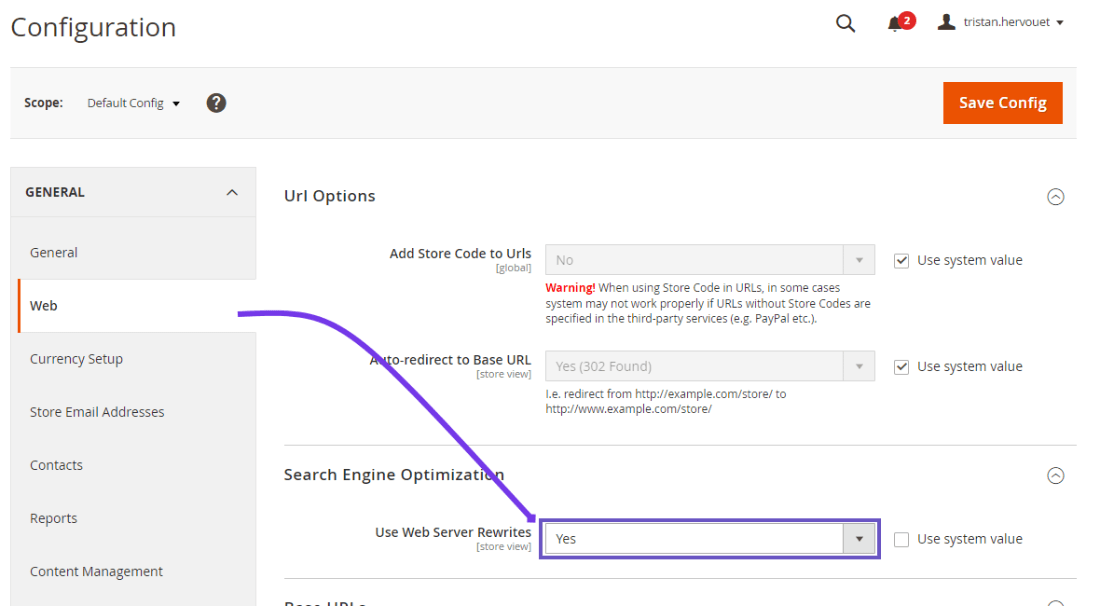
L'URL per lingua deve essere configurato nel file .htaccess. Basta copiare questo codice dopo il codice “ RewriteEngine on ” disponibile nel file .htaccess predefinito Magento 2 :
<IfModule mod_rewrite.c>
RewriteEngine On
RewriteRule ^(af|sq|am|ar|hy|az|eu|be|bn|bs|bg|ca|ceb|ny|zh-cn|zh-tw|co|hr|cs|da|nl|en|eo|et|tl|fi|fr|fy|gl|ka|de|el|gu|ht|ha|haw|iw|hi|hmn|hu|is|ig|id|ga|it|ja|jw|kn|kk|km|ko|ku|ky|lo|la|lv|lt|lb|mk|mg|ms|ml|mt|mi|mr|mn|my|ne|no|ps|fa|pl|pt|pa|ro|ru|sm|gd|sr|st|sn|sd|si|sk|sl|so|es|su|sw|sv|tg|ta|te|th|tr|uk|ur|uz|vi|cy|xh|yi|yo|zu|zz-zz)(?:$|/)(.*)$ linguise/linguise.php?linguise_language=$1&original_url=$2 [L,QSA,END]
</IfModule>
Infine, il tuo Magento .htaccess dovrebbe assomigliare a questo:
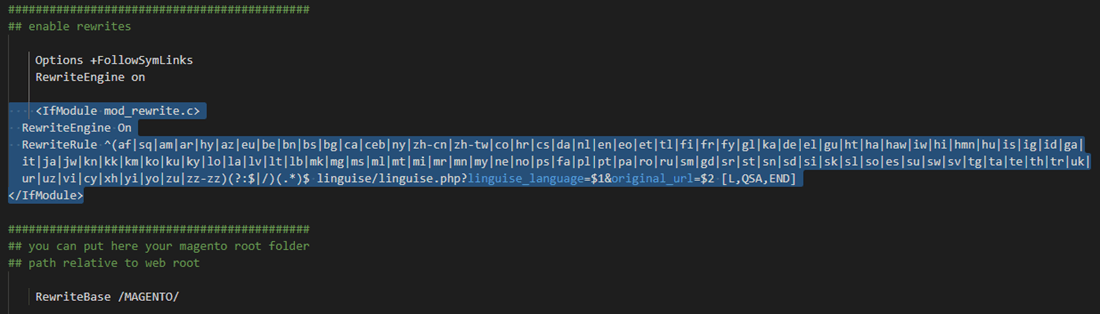
Attiva il cambio lingua
Carica lo script Linguise JS
Ora puoi caricare tutte le tue pagine tradotte utilizzando l'URL, ad esempio: www.shop.com /fr/

Il selettore di lingua è il popup di bandiera per selezionare la lingua desiderata. Per caricarlo dovrai copiare all'inizio della tua pagina HTML il codice fornito alla fine della configurazione del sito. Il cambio della lingua delle bandiere verrà quindi caricato automaticamente.
Il codice da copiare e caricare nell'intestazione del tuo sito web è disponibile nella Linguise > Il tuo dominio > Impostazioni > Scheda: Script PHP

Deve essere caricato nell'intestazione della pagina. Magento 2 ti dà la possibilità di aggiungere contenuti nella testa della tua pagina attraverso la configurazione.
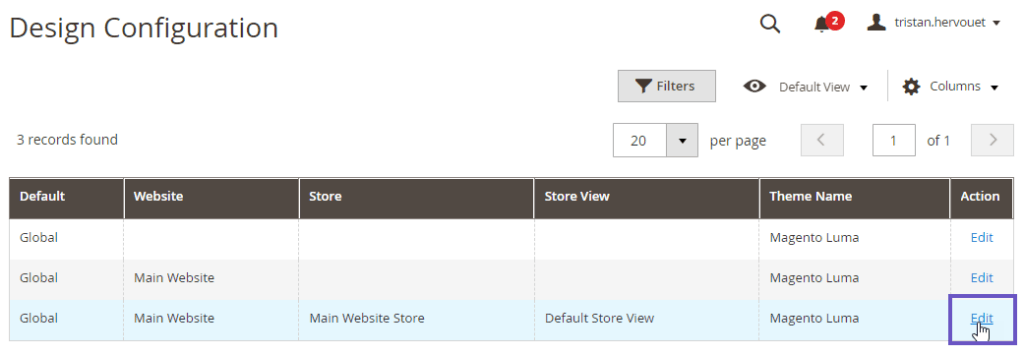
Nel pannello di amministrazione vai su Contenuto > Configurazione , modifica la visualizzazione predefinita del tema del negozio, quindi fai clic sulla sezione Testata HTML e aggiungi lo script copiato all'input Script e fogli di stile. Infine, salva la configurazione.
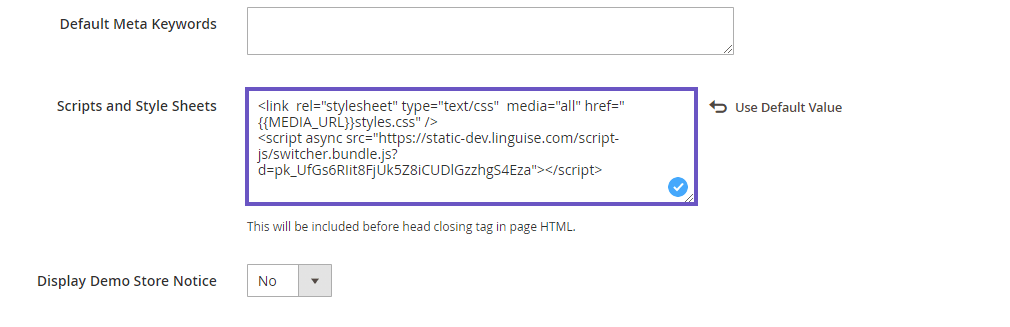
Installa il modulo di sicurezza Magento
A partire da Magento 2.3.5 è necessario aggiungere un modulo di sicurezza per consentire Magento di caricare file dal dominio Linguise . Se hai familiarità con Magento non sarà un problema, altrimenti ecco una guida passo passo:
- Scarica il modulo da questo link
- Decomprimi il contenuto dello zip nella tua installazione Magento nella directory app/code/
- Quindi esegui i comandi:
php bin/magento setup:upgrade
php bin/magento setup:static-content:deploy -f
php bin/magento cache:clean
Il selettore di lingua verrà visualizzato per impostazione predefinita in una posizione mobile in basso a destra sul tuo sito web. Puoi personalizzarlo dalla dashboard Linguise .
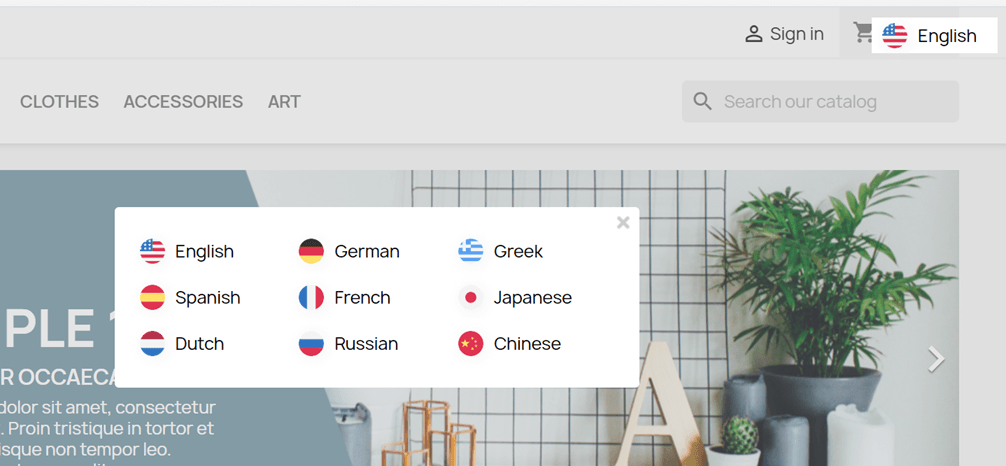
Nota importante sulla SEO: il numero di lingue impostate ha un grande impatto sulla SEO. Quando imposti le tue lingue di traduzione, se hai una grande quantità di pagine indicizzate (>500), il motore di ricerca potrebbe impiegare molto tempo per elaborarle. Potrebbe avere un impatto sulla tua SEO nella tua lingua originale. Ecco perché ti consigliamo di aggiungere all'inizio un massimo di 5 lingue, poi, una volta indicizzato, puoi aggiungere le lingue in un batch di 3 al mese.
Imposta il selettore di lingua
Il selettore di lingua può essere personalizzato dalla dashboard Linguise > Impostazioni > Visualizzazione flag lingua. Ogni modifica qui si rifletterà sul sito web.

Sul lato destro dello schermo hai l'anteprima del selettore di lingua. Ecco gli elementi che puoi impostare:
- 3 layout: affiancati, a discesa o popup
- La posizione del selettore di lingua
- Il contenuto del selettore di lingua
- Nomi delle lingue in inglese o nella lingua madre
- Forme e dimensioni delle bandiere
- Colori e ombra della scatola
Carica il selettore di lingua nel contenuto Magento

Per visualizzare il selettore di lingua in un punto specifico, nel Magento , è necessario impostare la posizione come "Sul posto".
Una volta impostata la posizione nella Linguise , puoi aggiungere lo shortcode qui sotto per includerla. Clicca sul codice qui sotto per inserirlo negli appunti.
<div>[linguise]</div>
Una volta aggiunto, sul frontend avrai la bandiera e i nomi delle lingue visualizzati nell'area HTML in cui hai aggiunto il codice.
Attiva il sistema di cache locale
Come opzione, puoi attivare un sistema di cache locale che memorizza gli URL e il relativo contenuto multilingue per servire le pagine più velocemente. La cache locale salverà alcuni trasferimenti di dati tra il server Linguise e il server del tuo sito web. La cache viene utilizzata solo quando una pagina è già stata tradotta e non è stata aggiornata. La cache mantenuta prioritaria sarà la cache delle pagine multilingue più visualizzate.

Come opzione è possibile definire la quantità di cache archiviata in MB. Nell'esempio seguente la cache è attivata e la quantità di cache da conservare è 500 MB:
/** Basic configuration **/
public $cache_enabled = true;
public $cache_max_size = 500; // In megabyte