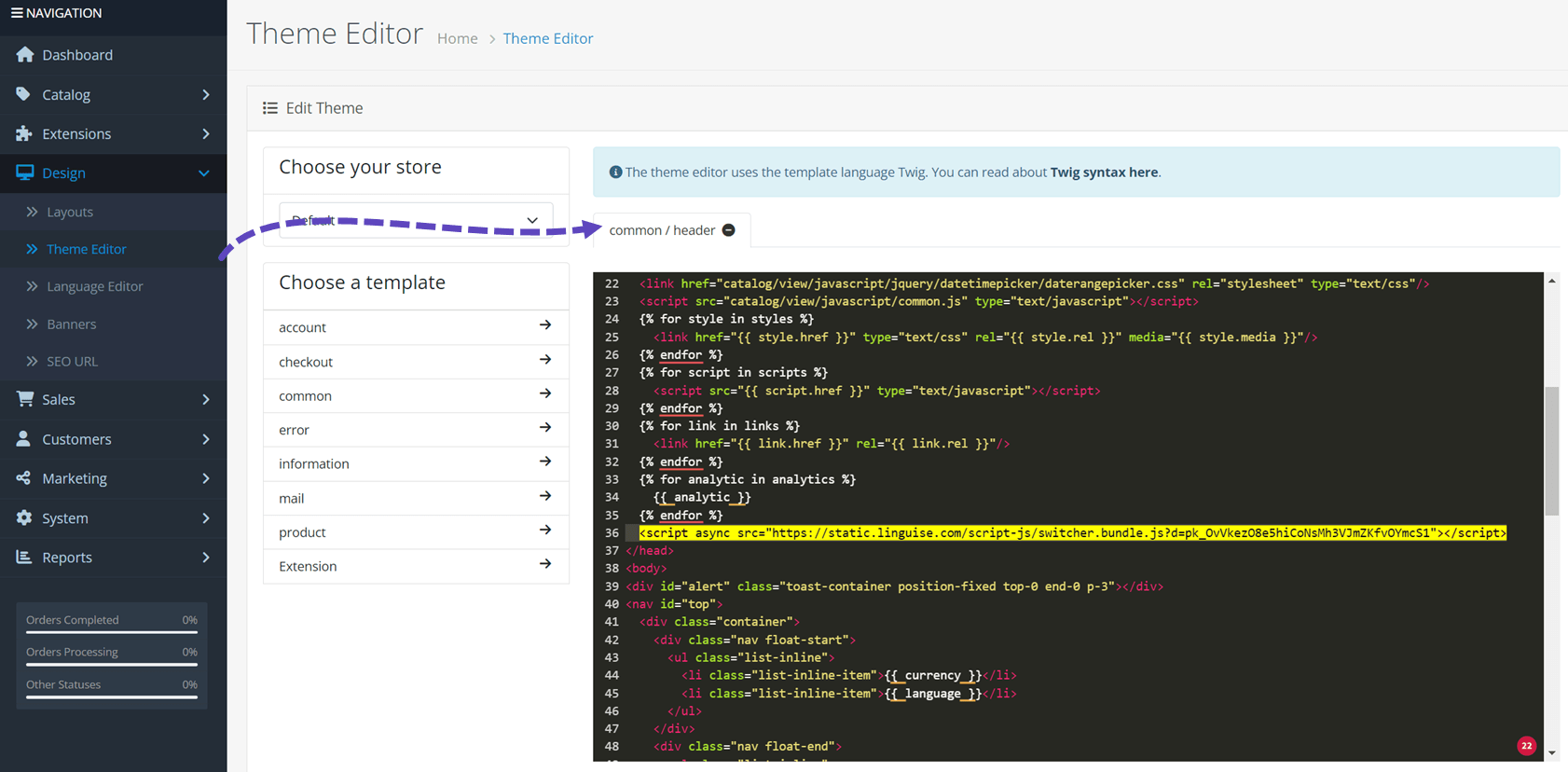Daftar isi
Persyaratan teknis OpenCart
Terjemahan otomatis neural yang akan digunakan dengan OpenCart memerlukan skrip PHP (dapat diunduh di bawah). Untuk menginstal Linguise , Anda memerlukan persyaratan berikut:
- Jalankan PHP 7+
- Apache, LiteSpeed, NGINX, server IIS
- Aktifkan penulisan ulang URL melalui konfigurasi PrestaShop
Cara menginstal terjemahan OpenCart
1. Hasilkan Kunci API untuk mengaktifkan terjemahan
Kunci API inilah yang diperlukan untuk mengaktifkan terjemahan di OpenCart . Pada dasarnya, kunci API akan memeriksa bahasa apa yang diaktifkan di domain apa dan akan memungkinkan pembuatan halaman terjemahan saraf.
Salin Kunci API dan simpan di clipboard Anda.

Kemudian dengan mengklik tab "Script PHP" Anda akan mendapatkan petunjuk instalasi yang akan kami ikuti secara detail di sini.

2. Upload dan hubungkan script Linguise dengan OpenCart
Skrip terjemahan Linguise perlu diunggah ke server Anda tempat OpenCart diinstal:
Setelah skrip diunduh, unzip dan unggah ke folder root tempat CMS diinstal.
- Pastikan itu berada di tingkat root situs web Anda (tempat OpenCart berada)
- Pastikan folder menyimpan nama default " linguise "

Bagaimana cara mengakses antarmuka skrip Linguise ?
Setelah menyelesaikan Linguise , Anda dapat mengakses dasbor dengan mengunjungi situs web Anda dengan format URL berikut:
https://www.domain.com/ linguise
Ubah alamat domain sesuai dengan alamat situs web Anda*
Pastikan Linguise memiliki izin baca dan tulis yang tepat*
Mengatur Kata Sandi dan Koneksi Basis Data
Setelah Anda mengakses antarmuka skrip, Anda akan disajikan dengan layar pengaturan tempat Anda dapat membuat kata sandi dan terhubung ke database pilihan Anda.
Anda bisa:
- Tetapkan kata sandi, yang akan diperlukan untuk akses di masa mendatang ke antarmuka ini.
- Pilih jenis database Anda - baik MySQL atau SQLite, tergantung pada pengaturan dan preferensi Anda.
Pengaturan awal ini memastikan akses yang aman dan memungkinkan Anda untuk mengkonfigurasi skrip sesuai dengan lingkungan Anda.

Koneksi database MySQL
Jika Anda memilih MySQL, antarmuka yang berbeda akan muncul meminta detail koneksi berikut dari bidang konfigurasi MySQL di bawah ini:

Pastikan informasinya benar untuk membuat koneksi yang berhasil ke database MySQL Anda.
Mysql vs sqlite - apa bedanya?
Baik MySQL dan SQLite adalah sistem basis data populer yang digunakan untuk menyimpan dan mengelola data untuk situs web dan aplikasi. Namun, mereka dirancang untuk kasus penggunaan yang berbeda dan memiliki beberapa perbedaan utama:
| Fitur | Sqlite | Mysql |
|---|---|---|
| Pengaturan | Sangat mudah (diperlukan instalasi sqlite) | Membutuhkan pengaturan server |
| Penyimpanan | File tunggal | Dikelola oleh server mysql |
| Pertunjukan | Bagus untuk aplikasi skala kecil | Lebih baik untuk sistem yang besar dan lalu lintas tinggi |
| Kasus penggunaan | Aplikasi lokal, pengujian, situs kecil | Aplikasi Web, Ekommerce, Sistem Perusahaan |
Antarmuka Skrip Linguise : Pengaturan untuk Platform PHP
Dasbor terjemahan Linguise , sebelumnya hanya tersedia untuk Joomla dan WordPress, sekarang memperluas dukungan ke PHP dan platform tambahan. Pembaruan ini memungkinkan pengguna untuk mengonfigurasi pengaturan bahasa dengan mulus - seperti opsi tampilan, gaya bendera, dan kustomisasi penampilan - secara langsung dari antarmuka terpadu, terlepas dari CM atau kerangka kerja mereka.

Administrator dapat mengelola pengaturan Linguise lebih efisien, dengan fitur yang konsisten seperti popup pemilihan bahasa, efek bayangan, dan varian pilihan bendera khusus wilayah. Dasbor mempertahankan desainnya yang ramah pengguna sambil menawarkan kompatibilitas yang lebih luas untuk berbagai lingkungan web.


3. Atur URL bahasa di OpenCart
Penulisan ulang URL biasanya diaktifkan untuk tujuan SEO di OpenCart. Penulisan ulang URL menggunakan file .htaccess yang tersedia di root server Anda.
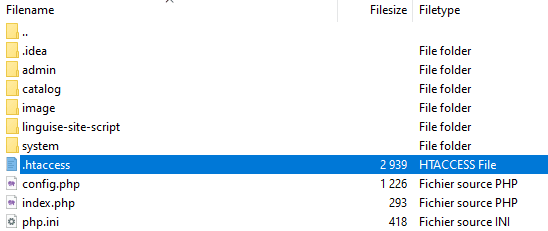
Dari OpenCart , periksa apakah penulisan ulang URL diaktifkan. Gunakan OpenCart :
Sistem > Pengaturan > Default > Server
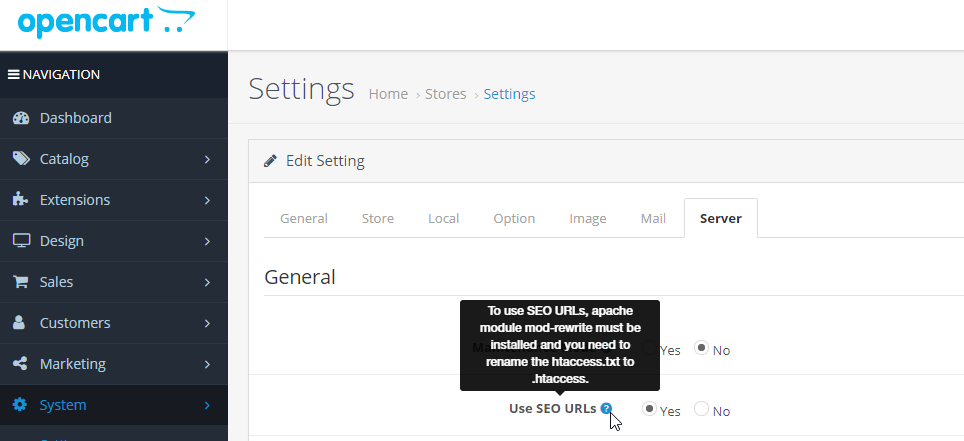
URL berdasarkan bahasa perlu dikonfigurasi di .htaccess. Copy saja kode ini setelah kode “RewriteBase /” yang tersedia di default OpenCart .htaccess.
<IfModule mod_rewrite.c>
RewriteEngine On
RewriteRule ^(af|sq|am|ar|hy|az|eu|be|bn|bs|bg|ca|ceb|ny|zh-cn|zh-tw|co|hr|cs|da|nl|en|eo|et|tl|fi|fr|fy|gl|ka|de|el|gu|ht|ha|haw|iw|hi|hmn|hu|is|ig|id|ga|it|ja|jw|kn|kk|km|ko|ku|ky|lo|la|lv|lt|lb|mk|mg|ms|ml|mt|mi|mr|mn|my|ne|no|ps|fa|pl|pt|pa|ro|ru|sm|gd|sr|st|sn|sd|si|sk|sl|so|es|su|sw|sv|tg|ta|te|th|tr|uk|ur|uz|vi|cy|xh|yi|yo|zu|zz-zz)(?:$|/)(.*)$ linguise/linguise.php?linguise_language=$1&original_url=$2 [L,QSA]
</IfModule>
Pastikan path linguise/linguise.php sama di server Anda, /linguise/ adalah nama default saat Anda membuka zip skrip.
4. Aktifkan pengalih bahasa
Anda sekarang dapat memuat semua halaman terjemahan menggunakan URL, misalnya: www.domain.com/fr/
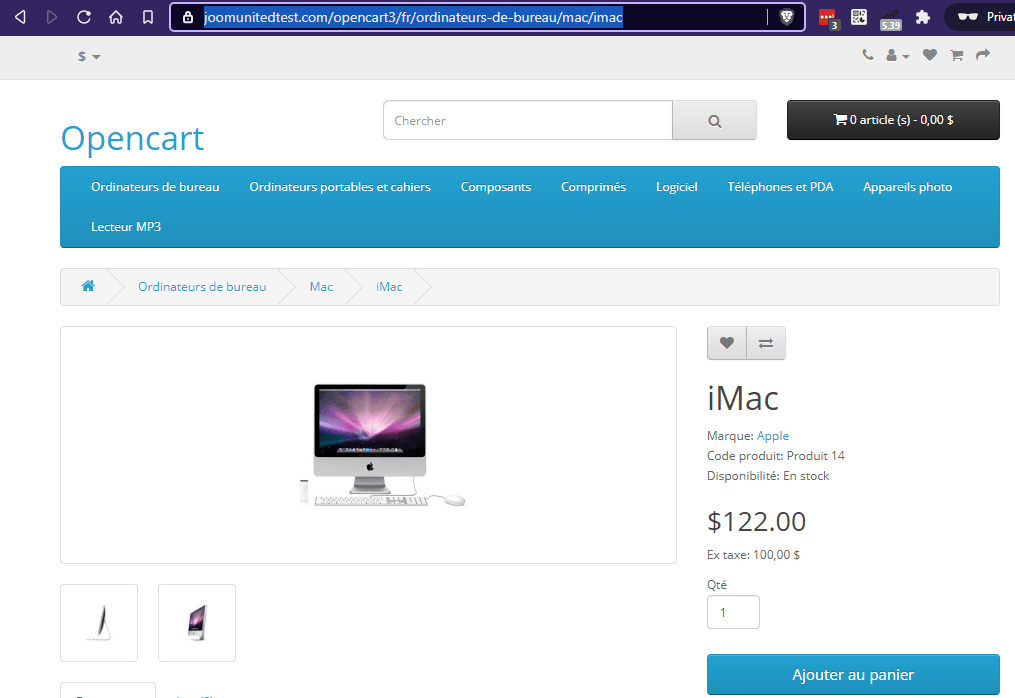
Pengalih bahasa adalah popup bendera untuk memilih bahasa yang Anda inginkan. Untuk memuatnya, Anda perlu menyalin link ke Linguise yang diberikan di OpenCart di semua halaman Anda. Pengalih bahasa bendera kemudian akan dimuat secara otomatis. Berikut tautan skrip yang dapat Anda temukan di:
dasbor.linguise.com > Setelan
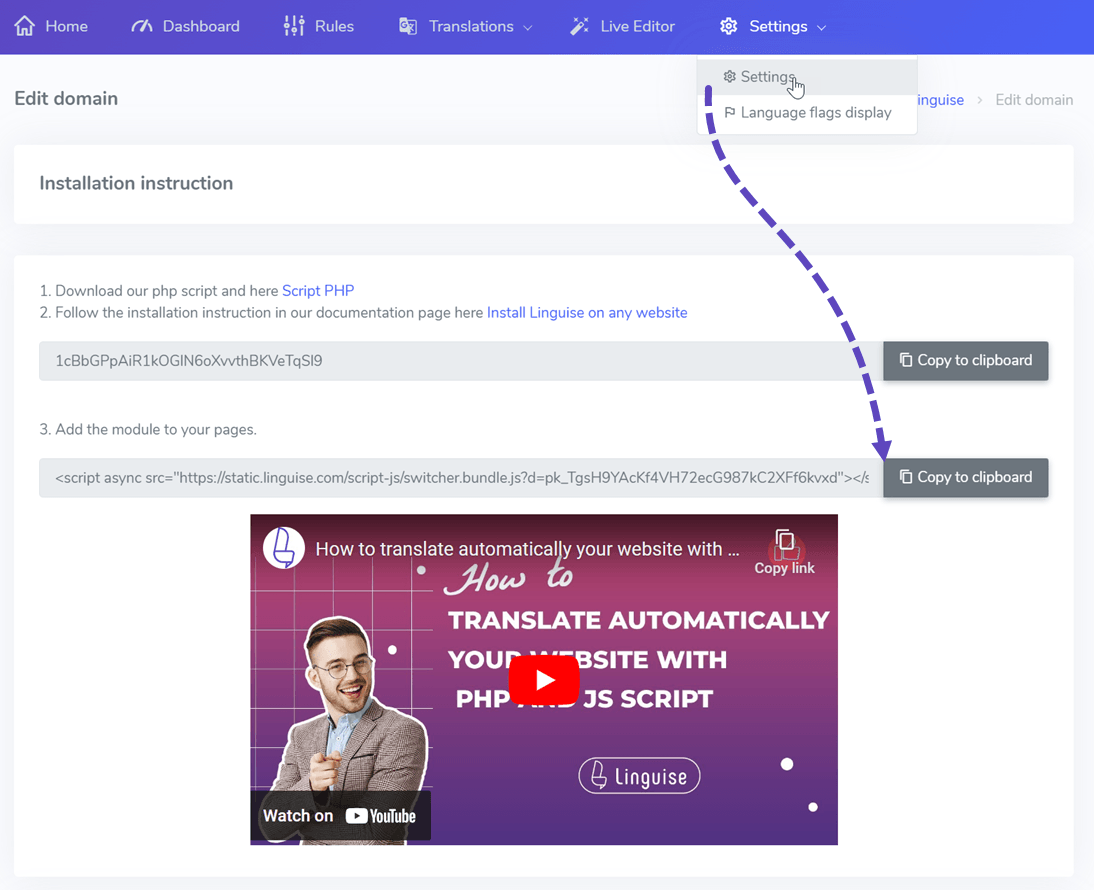
Kemudian untuk menambahkannya ke OpenCart , buka Desain > Editor tema dan edit default/header template.
Pengalih bahasa akan ditampilkan secara default di posisi kanan atas mengambang di situs web Anda. Anda siap menyesuaikannya dari dasbor Linguise di langkah berikutnya.
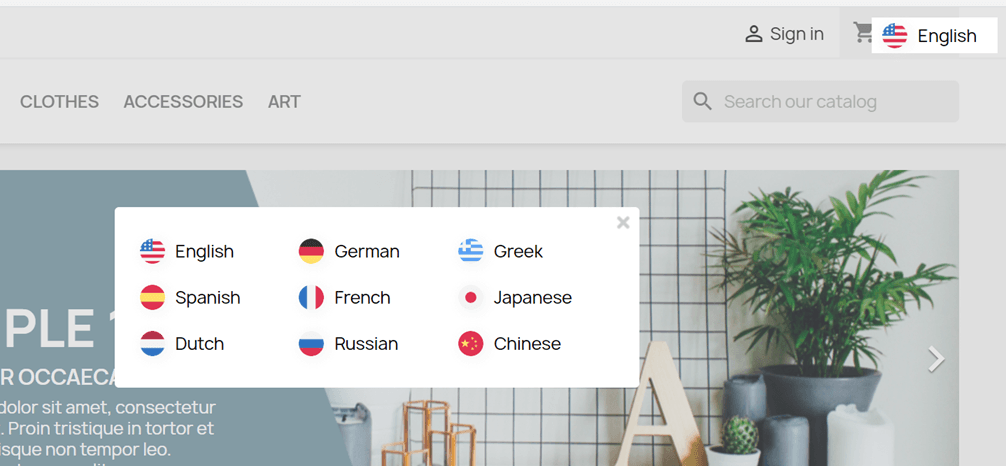
Catatan penting SEO: Jumlah bahasa yang Anda atur berdampak besar pada SEO. Saat Anda menyiapkan bahasa terjemahan, jika Anda memiliki banyak halaman yang diindeks (>500), mesin pencari mungkin memerlukan banyak waktu untuk memprosesnya. Ini dapat memengaruhi SEO Anda dalam bahasa asli Anda. Itu sebabnya kami menyarankan untuk menambahkan maksimal 5 bahasa terlebih dahulu, kemudian saat diindeks, Anda dapat menambahkan bahasa dalam batch 3 per bulan.
Siapkan pengalih bahasa
Pengalih bahasa dapat dikustomisasi dari Linguise > Pengaturan > Tampilan tanda bahasa. Setiap modifikasi di sini akan tercermin di situs web.

Di sisi kanan layar Anda memiliki pratinjau pengalih bahasa. Berikut adalah elemen yang dapat Anda atur:
- 3 tata letak: berdampingan, dropdown atau popup
- Posisi pengalih bahasa
- Konten pengalih bahasa
- Nama bahasa dalam bahasa Inggris atau bahasa asli
- Bentuk dan ukuran bendera
- Warna dan bayangan kotak
Muat pengalih bahasa di konten OpenCart

Untuk menampilkan Pengalih Bahasa di tempat tertentu, di konten CMS, Anda harus mengatur posisinya sebagai “Di tempat”.
Setelah Anda mengatur posisinya di Linguise , Anda dapat menambahkan kode pendek di bawah ini untuk memasukkannya. Klik kode di bawah ini untuk menaruhnya di clipboard Anda.
<div>[linguise]</div>
Setelah ditambahkan, di bagian depan Anda akan melihat bendera dan nama bahasa ditampilkan di area HTML tempat Anda menambahkan kode.
Aktifkan terjemahan sistem cache lokal
Sebagai opsi, Anda dapat mengaktifkan sistem cache lokal yang menyimpan URL dan konten multibahasa terkait untuk menyajikan halaman lebih cepat. Cache lokal akan menyimpan beberapa transfer data antara server Linguise dan server situs web Anda. Cache hanya digunakan ketika halaman telah diterjemahkan dan belum diperbarui. Cache yang diprioritaskan akan menjadi cache dari halaman multibahasa yang paling banyak dilihat.

Sebagai opsi, Anda dapat menentukan jumlah cache yang disimpan dalam MB. Dalam contoh berikut, cache diaktifkan dan jumlah cache yang harus disimpan adalah 500MB:
/** Basic configuration **/
public $cache_enabled = true;
public $cache_max_size = 500; // In megabyte
Pengaturan khusus untuk OpenCart CMS
Dalam file Configuration.php kami juga memiliki pengaturan yang memungkinkan untuk meneruskan beberapa konfigurasi khusus untuk CMS. Secara default, ini otomatis, namun tim dukungan mungkin meminta Anda mempersonalisasikannya untuk menggunakan beberapa pengaturan khusus.
Berikut kode yang perlu ditambahkan untuk OpenCart , ini nama CMS dalam huruf kecil:
/** Basic configuration **/
/*
* Update the CMS value according to your CMS
* Available CMS are: laravel, prestashop
*/
public static $cms = 'opencart';
Dari SQLite hingga MySQL
Masih di Configuration.php ada pengaturan untuk memaksa penggunaan MySQL daripada SQLite, jika SQLite tidak diinstal di server.
Dalam hal ini, Anda perlu mengisi informasi MySQL di bagian file Configuration.php ini:
/** Advanced database configuration **/
/*
* In case you don't want to use Sqlite, you can use MySQL
* To do so, you need to fill the following variables
* Linguise will create the tables for you
*/
public static $db_host = '';
public static $db_user = '';
public static $db_password = '';
public static $db_name = '';
public static $db_prefix = '';
Terjemahan otomatis di server Windows IIS
Tambahkan baris yang sesuai dengan pembuat situs web Anda di file Web.config Anda.
Ini harus diatur sebelum pengalihan lainnya, terutama pengalihan ke file utama PHP Anda:
<rule name="Linguise" stopProcessing="true">
<match url="^(af|sq|am|ar|hy|az|eu|be|bn|bs|bg|ca|ceb|ny|zh-cn|zh-tw|co|hr|cs|da|nl|en|eo|et|tl|fi|fr|fy|gl|ka|de|el|gu|ht|ha|haw|iw|hi|hmn|hu|is|ig|id|ga|it|ja|jw|kn|kk|km|ko|ku|ky|lo|la|lv|lt|lb|mk|mg|ms|ml|mt|mi|mr|mn|my|ne|no|ps|fa|pl|pt|pa|ro|ru|sm|gd|sr|st|sn|sd|si|sk|sl|so|es|su|sw|sv|tg|ta|te|th|tr|uk|ur|uz|vi|cy|xh|yi|yo|zu|zz-zz)(?:$|/)(.*)$" ignoreCase="false" />
<conditions logicalGrouping="MatchAll" trackAllCaptures="false" />
<action type="Rewrite" url="linguise/linguise.php?linguise_language={R:1}&original_url={R:2}" appendQueryString="true" />
</rule>
Terjemahan otomatis di server NGINX
rewrite ^/(af|sq|am|ar|hy|az|eu|be|bn|bs|bg|ca|ceb|ny|zh-cn|zh-tw|co|hr|cs|da|nl|en|eo|et|tl|fi|fr|fy|gl|ka|de|el|gu|ht|ha|haw|iw|hi|hmn|hu|is|ig|id|ga|it|ja|jw|kn|kk|km|ko|ku|ky|lo|la|lv|lt|lb|mk|mg|ms|ml|mt|mi|mr|mn|my|ne|no|ps|fa|pl|pt|pa|ro|ru|sm|gd|sr|st|sn|sd|si|sk|sl|so|es|su|sw|sv|tg|ta|te|th|tr|uk|ur|uz|vi|cy|xh|yi|yo|zu|zz-zz)(?:$|/)(.*)$ /linguise/linguise.php?linguise_language=$1&original_url=$2 last;