Table of Contents
Magento technical requirements
The neural automatic translation to be used with Magento will require to use the PHP script (can be downloaded below). To install the Linguise script, you’ll need the following requirements:
- Run PHP 7+
- Apache, LiteSpeed, NGINX, IIS server
- Activate the URL rewriting though the Magento configuration
- Magento 2+
- Magento’s root folder typically set on “/pub” folder, make sure to install Linguise within this folder
Generate the API Key
After your connection to your Linguise dashboard, you’ll need to setup a new domain first and save its settings to get the API Key.
The API key is what is required to activate the translation on your Magento website. Basically, the API key will check what language is activated on what domain and will allow the neural translation pages to be generated.
Copy the API Key and keep it in your clipboard.

Then by clicking on the tab “Script PHP” you’ll get the installation instructions we’ll follow here in details.

Upload and connect the Linguise translation script
The Linguise translation script needs to be uploaded on your server where Magento is installed:
After the script is downloaded, unzip it and upload it to the root folder where the CMS is installed.
- Make sure it’s at the root level of your website (where your Magento files are located, by default it’s within /pub folder)
- Make sure the folder keep its default name “linguise”

How to access Linguise Script Interface?
After completing the Linguise installation, you can access the dashboard by visiting your website with the following URL format:
https://www.domain.com/linguise
Change the domain address according to your website address*
Ensure Linguise have proper read and write permission*
Setup Password and Database Connection
Once you access the script interface, you’ll be presented with a setup screen where you can create a password and connect to your preferred database.
You can:
- Set a password, which will be required for future access to this interface.
- Choose your database type — either MySQL or SQLite, depending on your setup and preference.
This initial setup ensures secure access and allows you to configure the script according to your environment.

MySQL database connection
If you choose MySQL, a different interface will appear asking for the following connection details of MySQL Configuration Fields below:

Make sure the information is correct to establish a successful connection to your MySQL database.
MySQL vs SQLite – What’s the Difference?
Both MySQL and SQLite are popular database systems used to store and manage data for websites and applications. However, they are designed for different use cases and have some key differences:
| Feature | SQLite | MySQL |
|---|---|---|
| Setup | Very easy (SQLite installation required) | Requires server setup |
| Storage | Single file | Managed by MySQL server |
| Performance | Great for small-scale apps | Better for large, high-traffic systems |
| Use case | Local apps, testing, small sites | Web apps, eCommerce, enterprise systems |
Linguise Script Interface: Setup for PHP platform
The Linguise translation dashboard, previously available only for Joomla and WordPress, now extends support to PHP and additional platforms. This update allows users to seamlessly configure language settings—such as display options, flag styles, and appearance customization—directly from a unified interface, regardless of their CMS or framework.

Administrators can manage Linguise settings more efficiently, with consistent features like language selection popups, shadow effects, and region-specific flag choices variants. The dashboard retains its user-friendly design while offering broader compatibility for diverse web environments.


Extra Magento Configuration
On the admin Sidebar go to Stores > Settings > Configuration > General > Web > URL options and set the Add Store Code to Urls option as “No“.
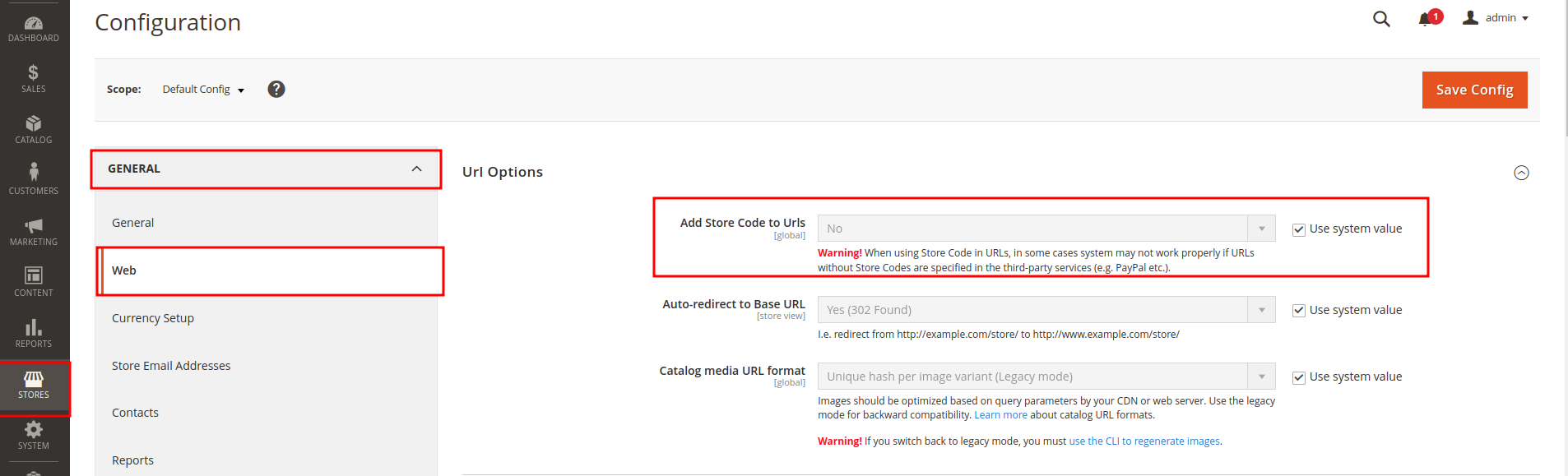
Access your website code and open app/etc/env.php. Set the ‘document_root_is_pub’ to true.
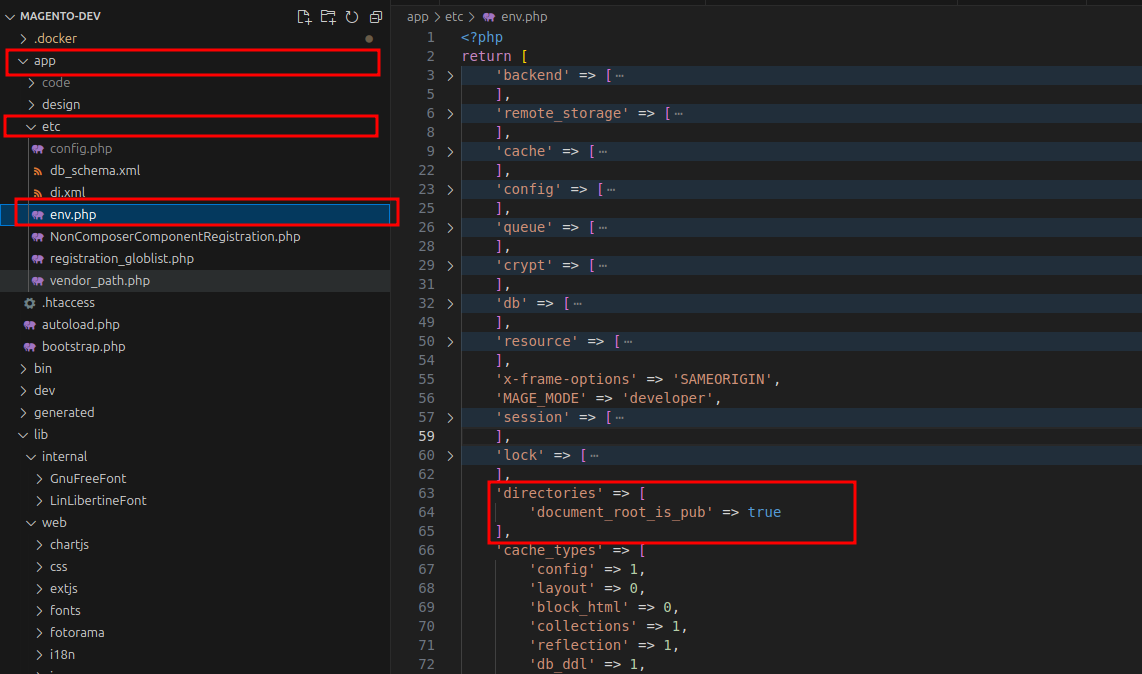
Make sure you set for both of these steps, and continue to Setup URL rewriting to ensure Linguise can properly run on your Magento website without issue.
Setup the URLs rewriting
On the admin Sidebar go to Stores > Settings > Configuration > General > Web > Search Engine Optimization and enable the Use Web Server Rewrite option. More information in the official Magento documentation
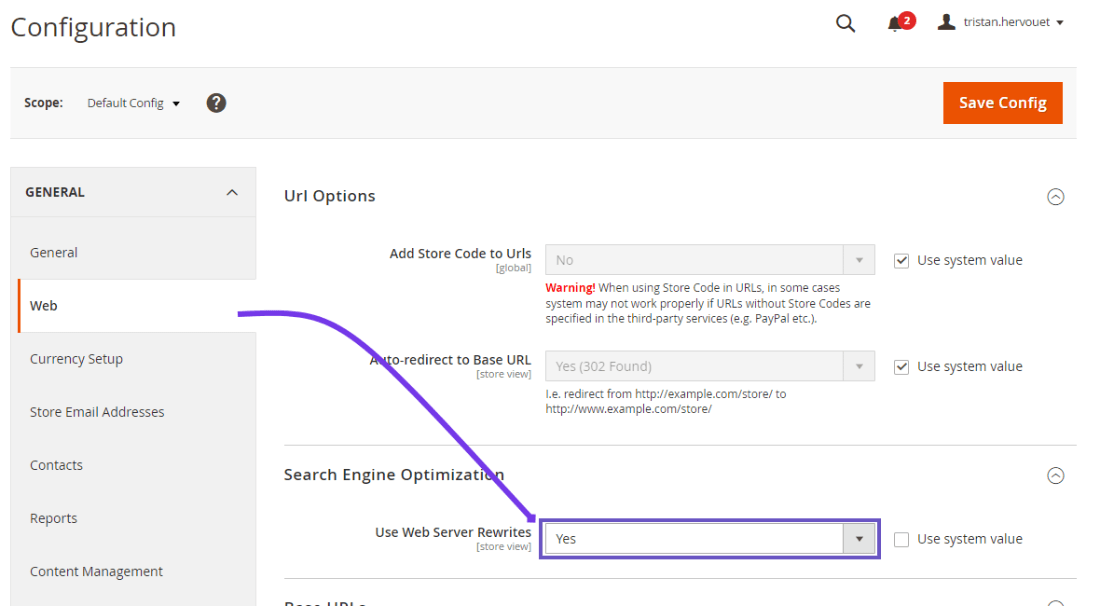
The URL by language need to be configured in the .htaccess. Just copy this code after the code “RewriteEngine on” available in the default Magento 2 .htaccess:
<IfModule mod_rewrite.c>
RewriteEngine On
RewriteRule ^(af|sq|am|ar|hy|az|eu|be|bn|bs|bg|ca|ceb|ny|zh-cn|zh-tw|co|hr|cs|da|nl|en|eo|et|tl|fi|fr|fy|gl|ka|de|el|gu|ht|ha|haw|iw|hi|hmn|hu|is|ig|id|ga|it|ja|jw|kn|kk|km|ko|ku|ky|lo|la|lv|lt|lb|mk|mg|ms|ml|mt|mi|mr|mn|my|ne|no|ps|fa|pl|pt|pa|ro|ru|sm|gd|sr|st|sn|sd|si|sk|sl|so|es|su|sw|sv|tg|ta|te|th|tr|uk|ur|uz|vi|cy|xh|yi|yo|zu|zz-zz)(?:$|/)(.*)$ linguise/linguise.php?linguise_language=$1&original_url=$2 [L,QSA,END]
</IfModule>
Finally, your Magento .htaccess should look something like this:
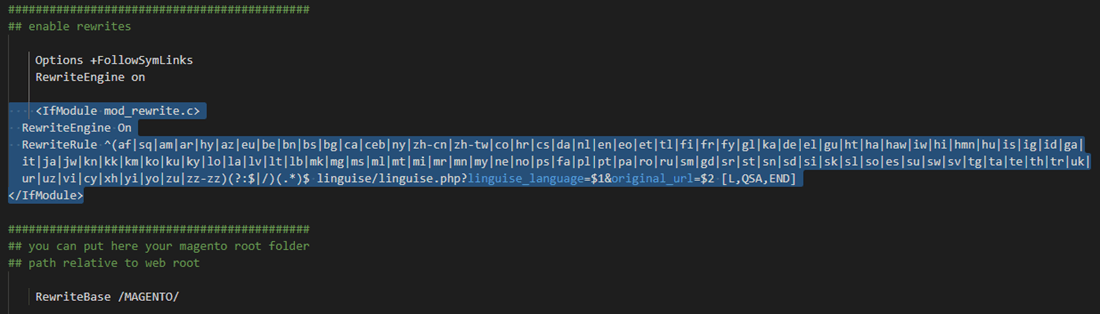
Activate the language switcher
Load the Linguise JS script
You can now load all your translated pages using the URL, for example: www.shop.com/fr/

The language switcher is the flag popup to select the language you want. To load it, you’ll need to copy the code given at the end of the website configuration to the head of your HTML page. The flag language switcher will then be loaded automatically.
The code to copy and load in your website header is available in your Linguise dashboard > Your domain > Setting > Tab: Script PHP

It needs to be loaded in your page header. Magento 2 gives you the ability to add content in the head of your page through the configuration.
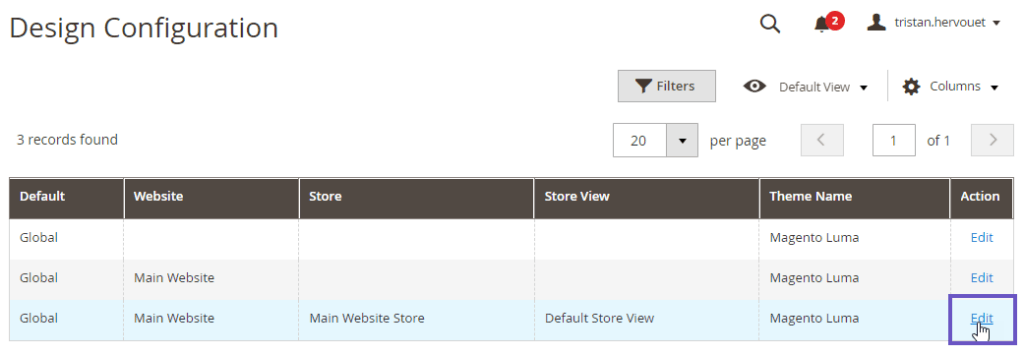
In the admin panel go to Content > Configuration, edit your default store theme view, then click on HTML Head section and add the copied script to the Scripts and Style Sheets input. Finally, save the configuration.
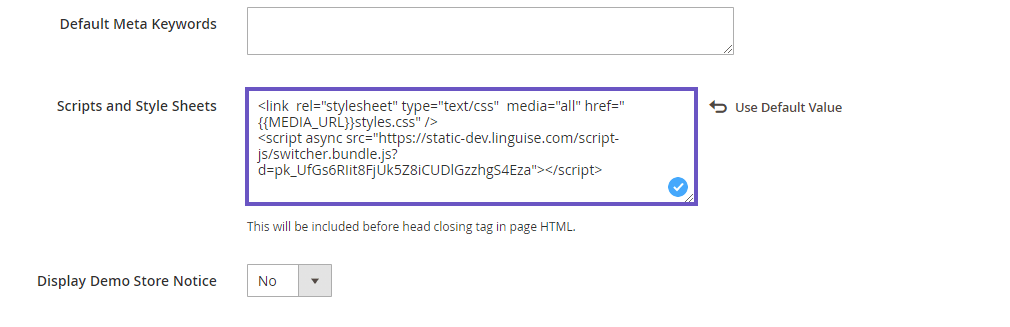
Install the Magento security module
Since Magento 2.3.5 you need to add a security module to allow Magento to load files from Linguise domain. If you’re familiar with Magento that won’t be a problem, otherwise here is a step-by-step guide:
- Download the module from this link
- Unzip the content of the zip into your Magento installation in the directory app/code/
- Then run the commands:
php bin/magento setup:upgrade
php bin/magento setup:static-content:deploy -f
php bin/magento cache:clean
The language switcher will be displayed by default in a floating bottom right position on your website. You are welcome to customize it from the Linguise dashboard.
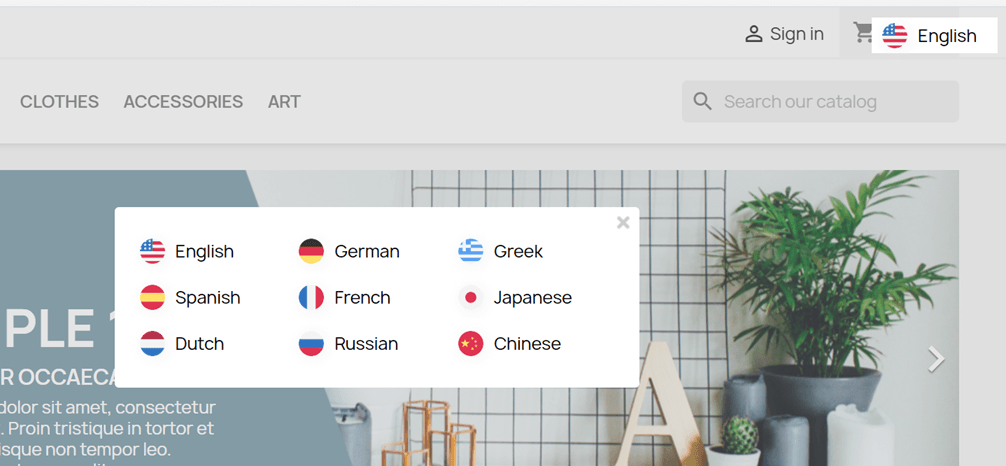
SEO important note: The number of languages you setup has a large impact on SEO. When you setup your translation languages, if you have a large amount of indexed pages (>500), search engine may take a lot of time to process them. It may impact your SEO in your original language. That’s why we recommend adding at first a maximum of 5 languages, then when it’s indexed, you can add languages in a batch of 3 per month.
Setup the language switcher
The language switcher can be customized from the Linguise dashboard > Settings > Language flags display. Every modification here will be reflected on the website.

On the right side of the screen you have the preview of the language switcher. Here are the elements you can setup:
- 3 layouts: side by side, dropdown or popup
- The language switcher position
- The language switcher content
- Language names in English or native language
- Flags shapes and size
- Colors and box shadow
Load the language switcher in Magento content

To display the Language switcher at the specific place, in the Magento content, you should set the position as “In place”.
Once you have set the position in the Linguise dashboard, you can add the shortcode below to include it. Click on the code below to put it in your clipboard.
<div>[linguise]</div>
Once it’s added, on the frontend you’ll have the flag and language names displayed in the HTML area you’ve added the code.
Activate local cache system
As an option, you can activate a local cache system that stores URLs and its related multilingual content to serve the pages faster. The local cache will save some data transfer between Linguise server and your website server. The cache is used only when a page has already been translated and has not been updated. The cache kept in priority will be the cache from the most viewed multilingual pages.

As an option, you can define the amount of cache stored in MB. In the following example the cache is activated and the amount of cache to keep is 500MB:
/** Basic configuration **/
public $cache_enabled = true;
public $cache_max_size = 500; // In megabyte
