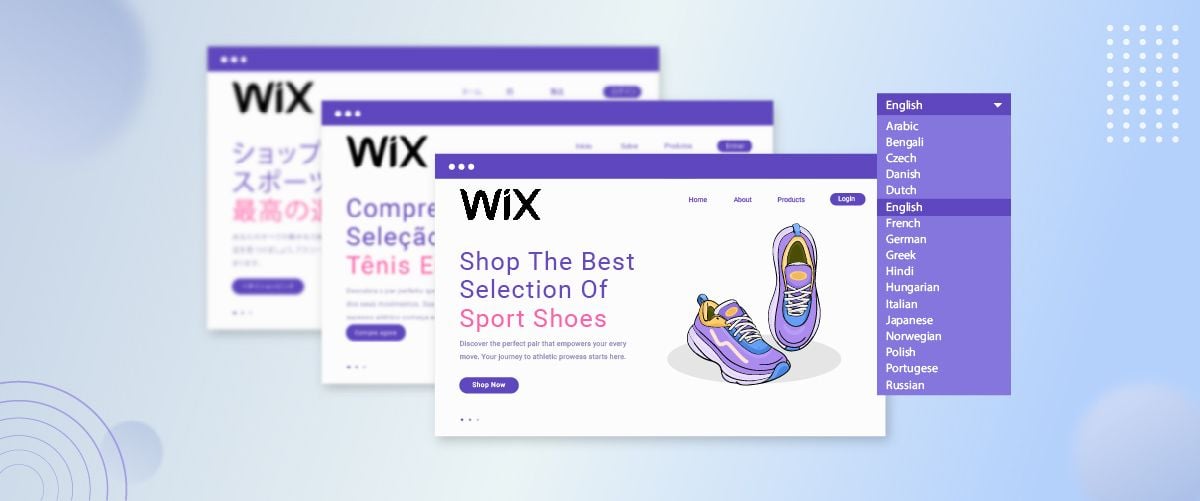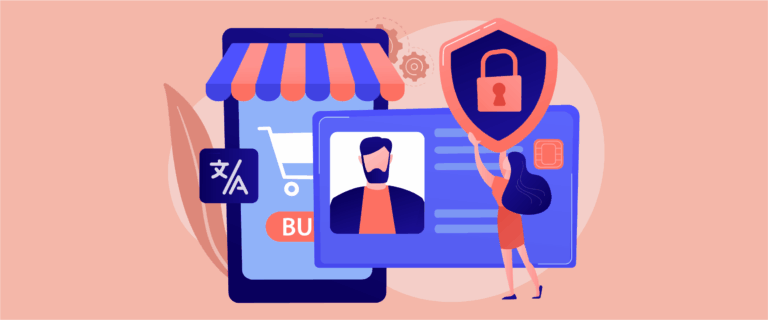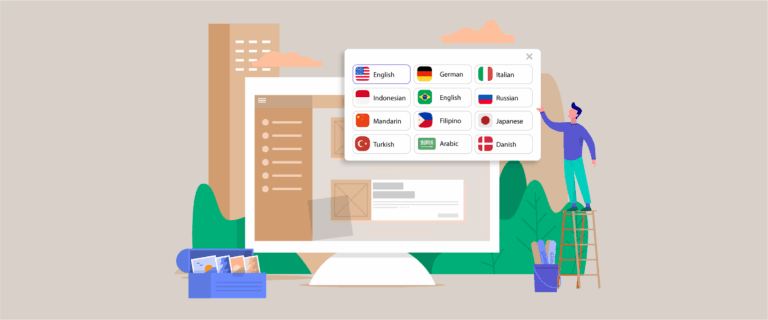Did you know that over 70% of consumers prefer content in their native language? Creating a multilingual Wix site can unlock global opportunities for your business. Translate Wix website to multilingual is the right step, having a website accessible in multiple languages is not just a need but a necessity.
This guide will explore practical steps to transform your Wix website into a multilingual platform that appeals to a wide range of audiences.
Beyond just the guide to creating a multilingual Wix site, we’ll also delve into optimization tips, benefits, and much more. Are you ready to open doors to visitors from around the world? Let’s get started!
Can Wix help you reach a global audience?
Before discussing how to build your Wix website multilingually, it’s important to determine whether the Wix web builder supports multilingual capabilities so that you can reach your global audience.
Indeed, Wix does support the creation of multilingual websites through its built-in translation features. Users can add multiple languages, manually translate content, or utilize Wix’s integration with Google Translate to automatically translate pages.
Some important points to note regarding Wix’s multilanguage features are:
- Firstly, the Wix editor allows users to enable additional languages and copy content to new language versions of each page. The Google Translate integration can be activated to translate text boxes for automatic translations. Users who receive 3000 free word credits for Google Translate must purchase more credits.
- Secondly, when using Wix, you need to click “Translate with Google” to translate each content into other languages. Manual translation can be time-consuming, especially for larger sites, making them prone to errors.
- Thirdly, relying solely on Google Translate may not suffice, as it often produces low-quality translations. Moreover, users must manually translate all page elements and text boxes.
- Fourthly, for SEO metadata, you need to switch to the language you want to edit and replace the text with your translation. However, this function is unavailable in Google Translate on Wix, so you must perform this process outside the CMS and then copy and paste it back.
While Wix makes it easy to create multilingual sites, there are limitations to its translation features. For optimal results, manual translation may be necessary.
Therefore, you must use an automatic translation service to help expedite and simplify the process. One popular solution is using an automatic translation service, such as Linguise.
So, what does the Linguise automatic translation service offer that can make your Wix site multilingual?
Step by step to create a multilingual Wix site with Linguise
Linguise is an automatic translation service compatible with the Wix platform. It Allows you to quickly translate all content on your site into various languages without having to do it manually.
Linguise features include detecting and translating text automatically, including titles, paragraphs, menus, and other elements on your Wix site. Here are some advantages of Linguise in translating Wix sites:
- Automated translation: Linguise automatically detects and translates text on your Wix site into various languages.
- Unlimited language selection: You can add multiple languages to your multilingual Wix site.
- Live editor: Allows users to edit translated text directly through the Linguise user interface.
- High-quality translation: Linguise offers high-quality translation results up to 97%.
Linguise also provides additional features, such as local settings, direct text editing in the user interface, and the ability to customize translations to fit your needs and preferences.
By using an automatic translation service like Linguise, you can easily make your Wix site multilingual without the hassle of manual translation. This allows you to focus more on your site’s overall development and growth.
Here are the steps to install Linguise automatic translation on Wix website.
Step 1: Register linguise account
The initial stage involves register for free Linguise account, where you can take advantage of a one-month trial period to access all functions. Just provide your email address and a password to create your Linguise account.
Make sure you have some access to be able to translate Wix using Linguise.
- Wix admin access
- Modify DNS domains in Wix
- Domain registration includes “www”, as Wix requires the use of www
Step 2: Add domain Wix website
Once you’ve completed the registration process for Linguise, you’ll be granted access to the dashboard. If you’re looking to register a Wix domain, follow these steps.
Log in to your Linguise dashboard and navigate to the “Add domain” section. Fill in the required fields as Wix website URL, then choose “Wix” under Platforms.
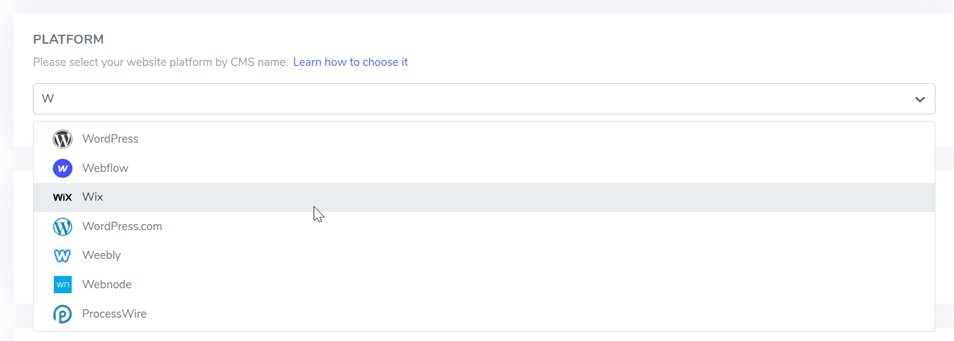
In the Language section, select your site’s default language, such as English and Translation Languages, and choose the languages you wish to include on your Wix website.
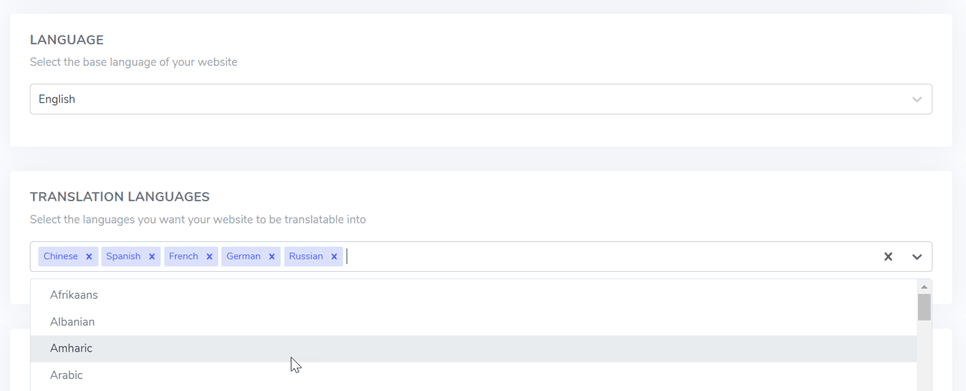
Once completed, click on the “Save” button to proceed.
Step 3: Copy & verify DNS
Once the site has been successfully added, it will be visible, and you’ll be directed to a screen displaying the necessary DNS settings that must be incorporated into your domain.
These DNS settings are essential for loading your website’s multilingual pages in various languages, such as de.domain.com, es.domain.com, etc.
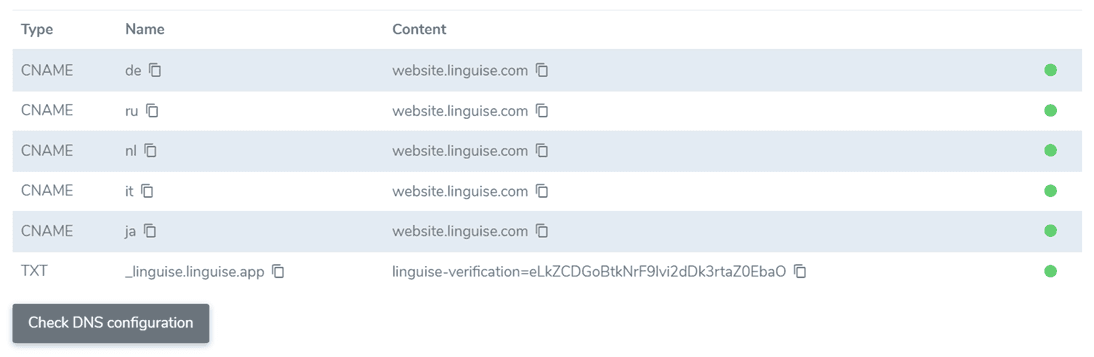
Following that, you must connect to your domain manager and navigate to the DNS setup section. From there, you can proceed by copying:
- One TXT record for domain verification
- One or multiple CNAME records for the various languages
Once the note has been added, this is the appearance it will have.
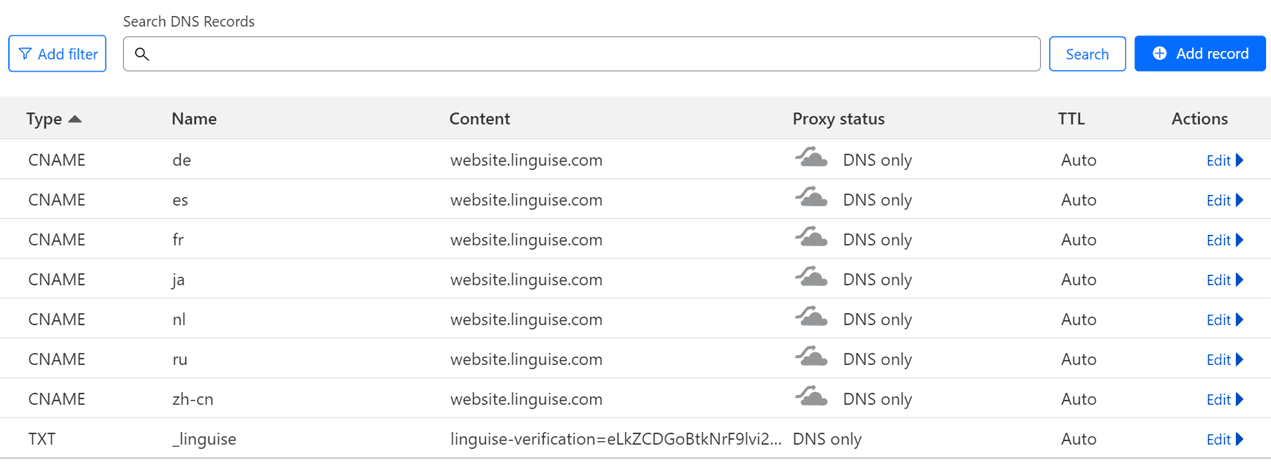
After creating and saving a new record, the subsequent step involves verification. DNS verification can be conducted through the Linguise dashboard by choosing the “Check DNS Configuration” option.
Typically, this verification process takes approximately 30 minutes to 1 hour. Once the DNS is operating correctly, it will be indicated by a green symbol on the right side.
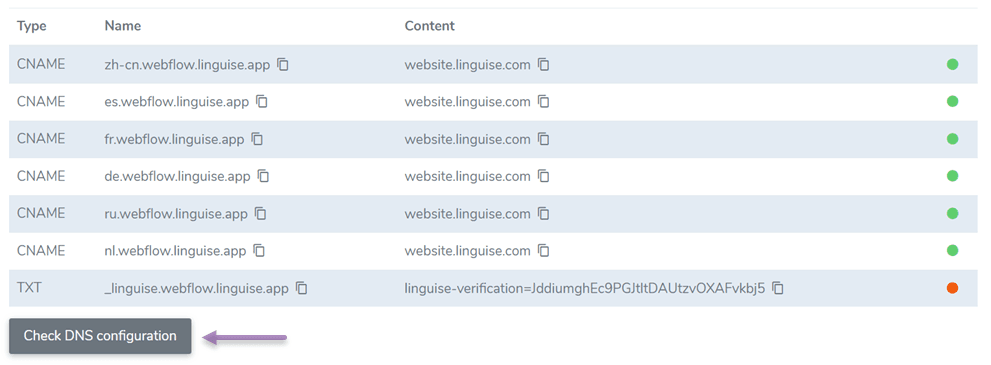
Step 4: Integrate Wix and Linguise
After filling in the DNS records, now is the time for us to integrate Wix and Linguise. For this, you need to copy the script you get when registering a Wix domain.
Just go to the dashboard, go to Settings, scroll down, and then copy the code to your clipboard.

On the dashboard, click Settings on the left side bar, then select +Add Custom Code.
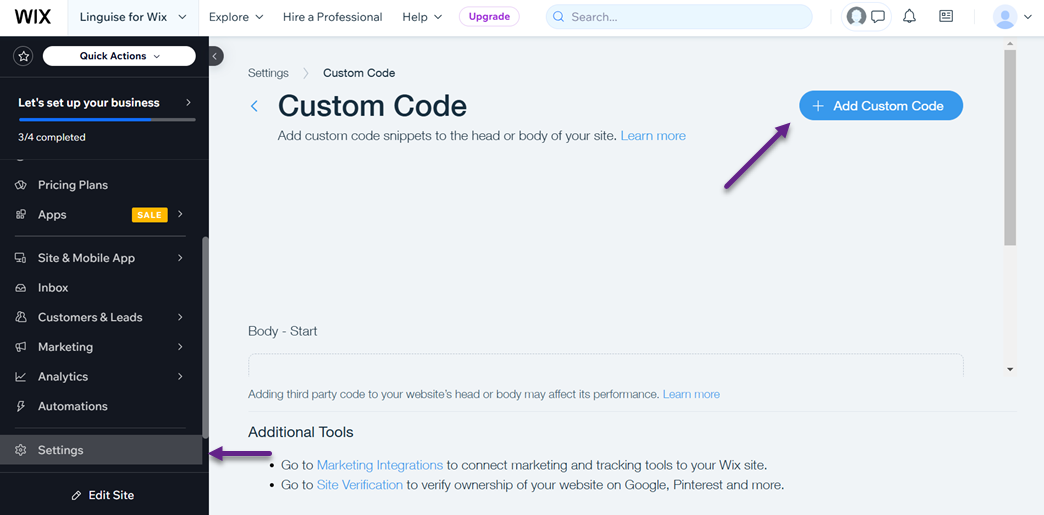
Then, on the Code Settings tab there are several columns, including:
- Paste the code snippet: enter the Linguise script code that was obtained on the previous Linguise dashboard.
- Name: enter a name (free to want any name)
- Add Code to Pages: select Load code one.
- Place Code in: select Head.
Then, on the Code Type tab select Essential. If so, click Apply.
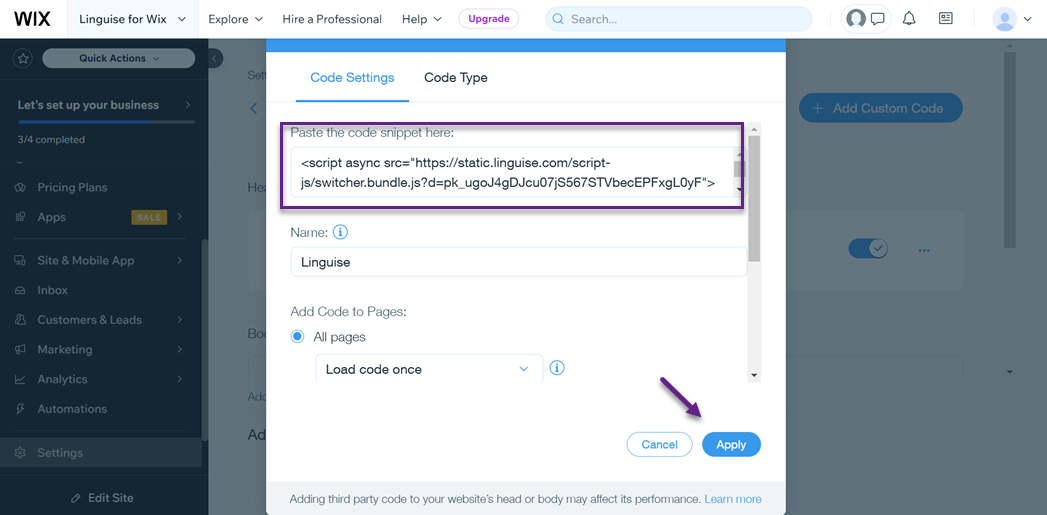
Then, if it is successful, the following display appears.
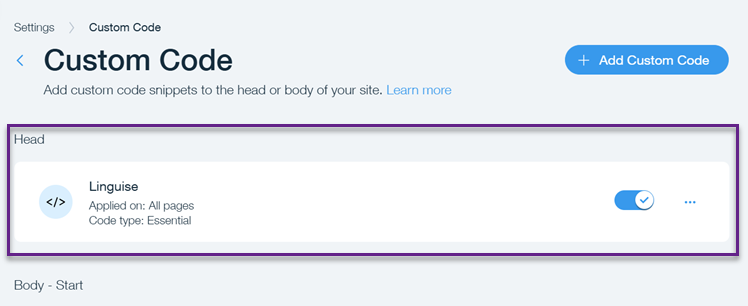
Step 5: Customize language switcher design
After integrating Wix with Linguise, your website automatically has a language switch button according to the previously selected language. However, you can customize the design selector according to your preferences.
To do this, navigate to the Linguise dashboard, then click Settings > Language flag display. Here, you can customize various aspects, such as
- 3 layouts: side-by-side, dropdown, or popup
- Language switcher position
- Language switcher content
- Language name in English or native language
- Flag shape and size
- Color and box-shadow
On the right side, you will find the Language Preview section, where you can preview the design of the switch that will appear on your website.
Step 6: Edit translation with front-end live editor
Next, you can edit the translation results directly using the front-end live editor feature. The frontend editor allows translators to modify any HTML content in Wix in any language. You just need to go to the Linguise dashboard > Live editor > Select language.
You can edit pages by clicking on page elements and changing text, links, or images.
Additionally, you can edit the meta information by clicking the curly brackets {}.
Step 7: Automatically translate your Wix website
Now, your Wix website can be automatically translated into various languages as shown below. You only need to select the language you want to use; all content pages will be translated automatically.
You don’t need to translate the manuals individually unless the translation results are unsuitable. Then you can edit it directly in the live editor. How easy is that, right?
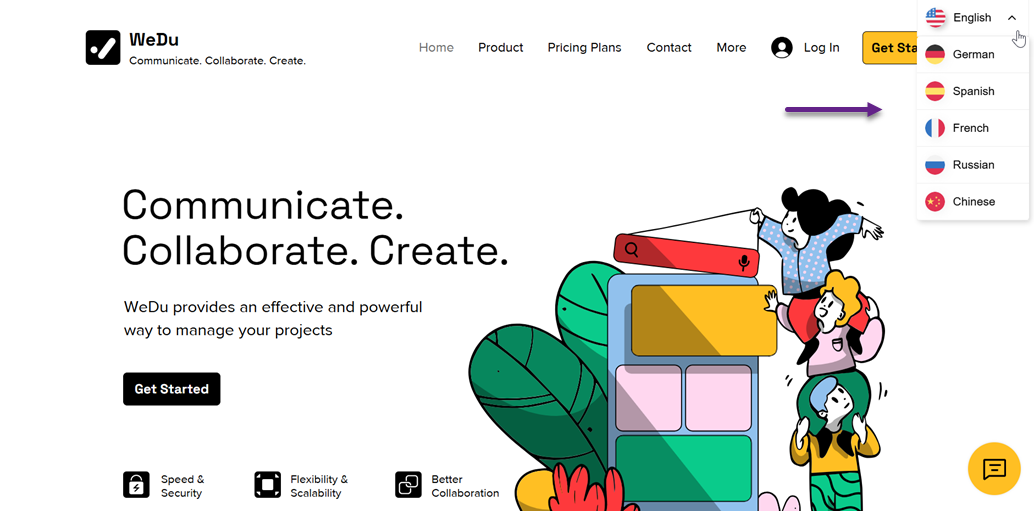
Benefit have a multilingual Wix website
After learning how to make your Wix website multilingual, what benefits will you gain when creating a multilingual Wix site? Among them are as follows:
- Expanding Audience Reach: By offering your website in multiple languages, you can attract the attention of a broader audience worldwide. This is highly beneficial if your target market includes diverse linguistic communities or if you want to enter new international markets.
- Enhancing Search Engine Optimization (SEO): Translating your website content into various languages can significantly improve your SEO efforts. It allows you to rank for relevant keywords in each language, increasing your visibility and reach.
- Building Trust with International Visitors: Providing content in multiple languages demonstrates your commitment to serving international customers. When visitors find information in their native language, they are more likely to perceive your brand as trustworthy and credible.
- Increasing Sales and Conversions: Research shows that consumers are more likely to purchase from websites that offer content in their preferred language. By removing language barriers, multilingual websites facilitate smoother communication and increase the likelihood of converting visitors into customers, ultimately boosting sales growth.
- Enhancing User Experience: Offering a multilingual interface improves the overall user experience by catering to the language preferences of your audience. Visitors can navigate your website more easily, access relevant information, and interact with your content in their native language, leading to higher satisfaction and engagement.
By embracing multilingualism, you can effectively connect with diverse audiences and enhance your search visibility.
However, a multilingual website alone is not enough; you need to optimize your Wix multilingual site to appear in user searches on search engines.
Tips for optimizing multilingual Wix websites
Having a multilingual website would be futile without proper optimization. Therefore, it is essential to know the tips to optimize multilingual Wix websites, including.
Choose the right languages for your website
Carefully consider the languages you will provide on your Wix website. Identify languages most relevant to your target audience. Ensure translations are available for your target market’s most commonly used languages.
Offering content in languages familiar to your target audience can increase user engagement. Users are likelier to spend more time on your site and actively interact with content in languages they understand well.
Make Languages and Navigation Clear
Ensure language usage and navigation on your website are easily understood and well-organized for multilingual users. Here are some tips to achieve this:
- Use recognizable icons or flags to indicate language choices.
- Place the language selector in an easily accessible and consistent location on every site page.
- Organize your site’s navigation and URL structure logically based on language.
By making the language and navigation of your site clear and understandable, you can enhance the user experience for multilingual visitors and ensure they can quickly and efficiently find the content they are looking for.
Localize images and videos
Ensure your website’s images and videos are well localized to accommodate a multilingual audience.
Provide translations or subtitles in every supported language if your site includes videos. Additionally, when selecting images and videos for your website, ensure that the visual content resonates with the culture and preferences of the target audience for each language. This may involve using images that reflect cultural diversity and the uniqueness of each market.
By localizing design, images and videos, you can enhance the visual appeal of your website for a multilingual audience and ensure that your visual content is relevant and engaging for every market segment.
Ensure technical optimizations
Make sure your website has been technically optimized to support international SEO structure. Some important aspects include:
- Use hreflang tags in your HTML code to inform search engines about the different language versions of your pages. This helps to avoid duplicate content issues and ensures that searches direct users to the appropriate language version.
- Set up separate URLs for each language version of your site to facilitate search engine indexing and help users find the correct language version.
- Ensure that proper 301 redirects are in place between the language versions of your site to ensure that users visiting one language version URL are automatically redirected to the corresponding language version.
Implement on-page SEO
Ensure to implement effective on-page SEO strategies for each language version of your website. Some on-page SEO elements include.
- Doing international keyword research with each language across all content on your website. Use keywords naturally in text, titles, and descriptions to enhance your search visibility in each language market.
- Use headings (H1, H2, etc.) wisely in each language to highlight important topics and subtopics.
- Include descriptive alternative text (ALT text) for every image in each language. This helps search engines understand image content and improves the chances of your images appearing in image search results.
- Ensure each page has a unique and descriptive title for each language version. Use relevant keywords and ensure the title is engaging for users.
- Create a good internal linking structure between pages on your website in each language.
Submit multilingual sitemap
Finally, submit your website’s multilingual sitemap to major search engines like Google, Bing, and others. This sitemap will help search engines efficiently index various language versions of your website.
The good news is that Linguise provides multilingual sitemaps automatically for your Wix website. This allows search engines to index and display your pages in relevant language search results, enhancing the visibility and reach of your website to a global audience.
Examples of Multilingual Wix Sites
After learning about the various aspects above, are you more interested in creating a multilingual Wix website? If so, here are some examples of multilingual websites built using Wix.
The Little Blue Brush
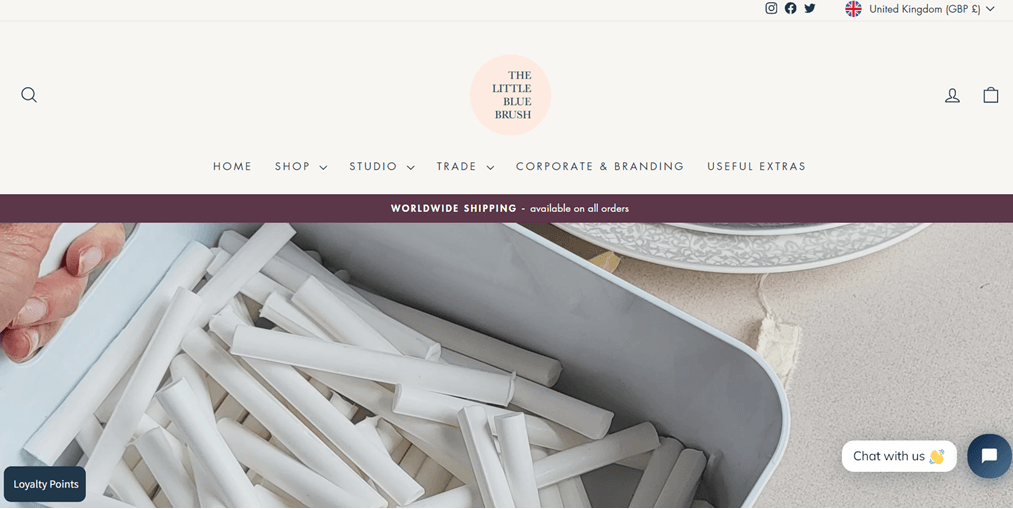
The first website built with Wix is an online store specializing in customizable wax stamps and seals.
When you first visit The Little Blue Brush site, you’ll see a homepage displaying various products and information about wax stamps and seals. Various menus and language switch buttons are also in the top right corner.
Exchange Families
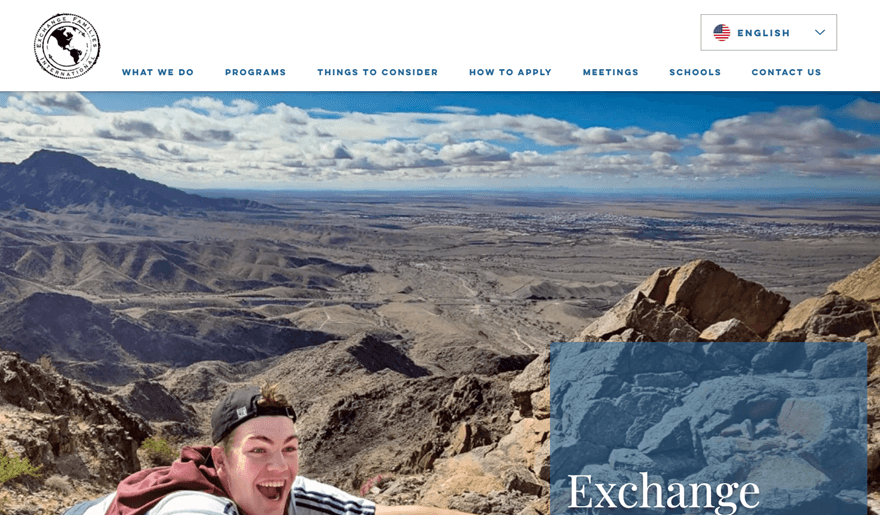
It’s a platform providing international family exchange programs. When visiting this website, you’ll see a homepage presenting information and explanations about international family exchange programs. Language switch buttons provide 4 language options.
Sparx in the Cloud
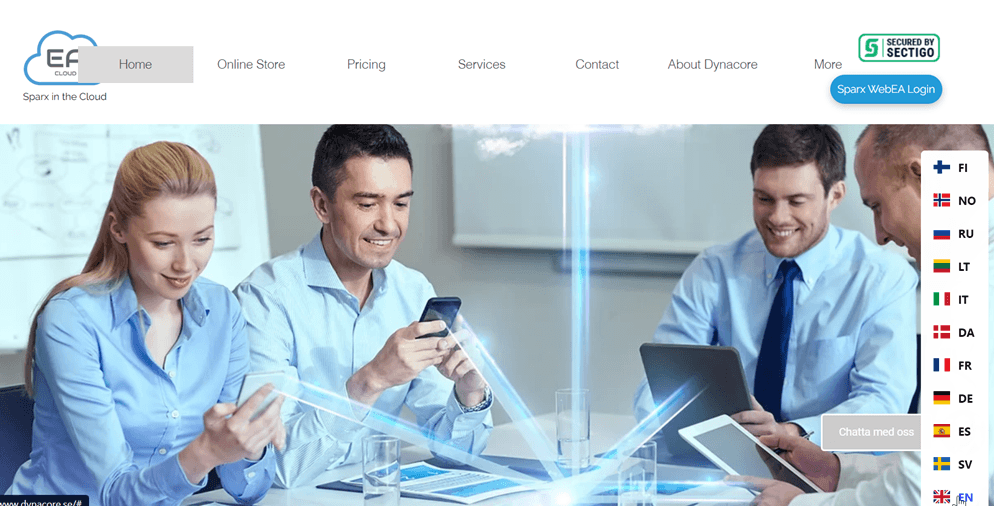
Another example of a Wix site is Sparx in the Cloud, a site related to Dynacore operating in Enterprise Architecture or Business Architecture. The website’s appearance is very professional as it is used for business purposes.
Language switch buttons are available in the bottom right corner with more than 10 language options.
Excellence France

A site related to the company Excellence France. This site offers property care and maintenance services in France, especially in regions such as Côte d’Azur, Provence, and other departments. When you first visit this site, you’ll see a homepage about the services and values Excellence France offers.
They provide 3 language options in the top right corner that users can choose from.
Ready to build your Wix website multilingual?
Now that you understand how to create a multilingual Wix website and edit its translations. A third party is needed to translate your Wix website for perfect translation quality and automatic translation assistance.
Linguise is the right solution for those who want to translate many words. It supports multilingual SEO and has advanced features such as a live editor and global translation inclusion.
What are you waiting for? Immediately register a Linguise account and install Linguise on your Wix site. Don’t forget to apply the Wix website optimization tips we discussed above.