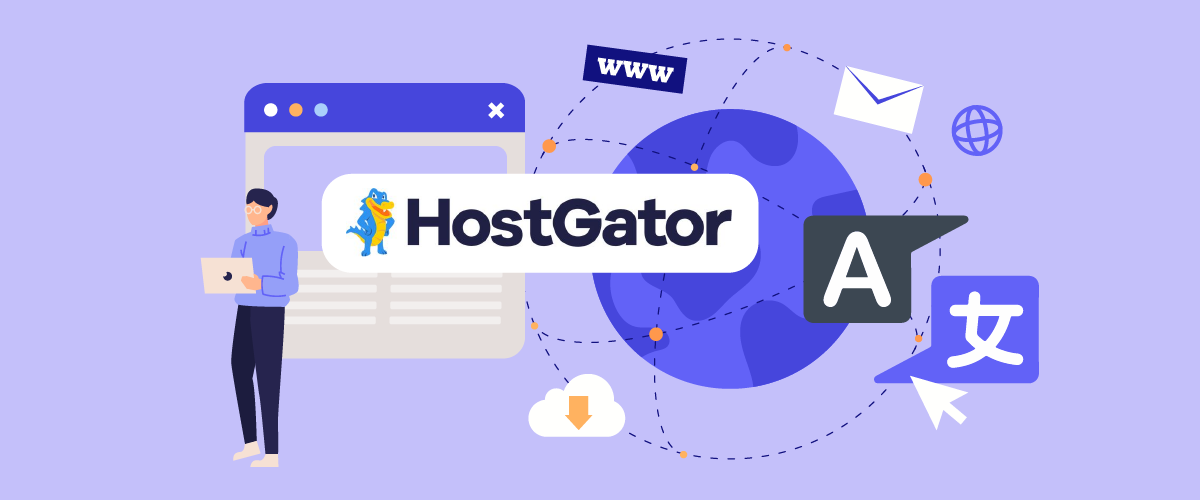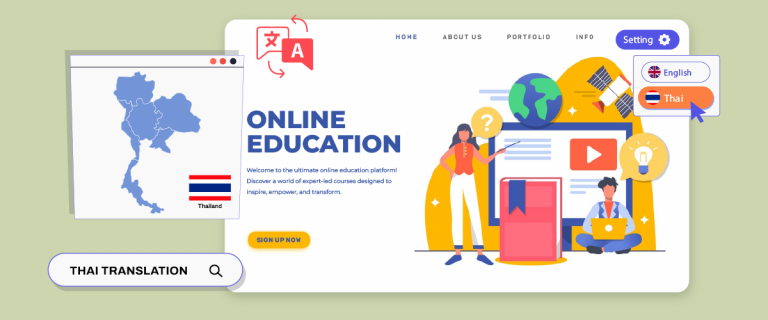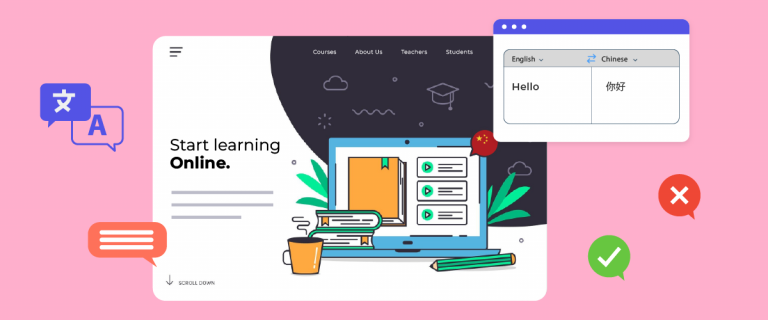Implementing automatic translation on HostGator website builder can greatly improve your website’s global reach and overall user experience. As businesses strive to extend their online presence to international markets, offering content in various languages becomes necessary. HostGator is one of the web builders that simplifies and streamlines this process.
If you want your HostGator website to be multilingual, this guide outlines the steps to set up and optimize automatic translation on your website through HostGator website builder so that you can effectively connect with a worldwide audience.
Why should you implement automatic translation on the HostGator web builder?

Why should you implement automatic translation on your HostGator web builder? Because it can provide several benefits that are good for your business, including the following.
- Expand global reach – Providing content in multiple languages helps overcome language barriers, attract international customers, and open up new markets. This increases revenue potential by tapping into diverse markets and growing your customer base globally.
- Increases user engagement – Content in a visitor’s preferred language increases site engagement, reduces bounce rates, and drives higher conversions. Increasing engagement leads to increased customer satisfaction, which leads to stronger loyalty and repeat business.
- Improves SEO performance – Multilingual website content can increase search visibility, creating more opportunities for users worldwide to find and engage with your website. This, in turn, drives organic traffic growth, increases your online presence, and reduces reliance on paid advertising.
By integrating automatic translation, your HostGator website can effectively connect with diverse audiences and amplify its global impact.
Examples of multilingual websites with HostGator website builder
According to data from Wappalyzer, numerous websites have been using the HostGator website builder. In this discussion, we’ll explore a few examples to inspire you if you plan to create a multilingual website.
Minimalist
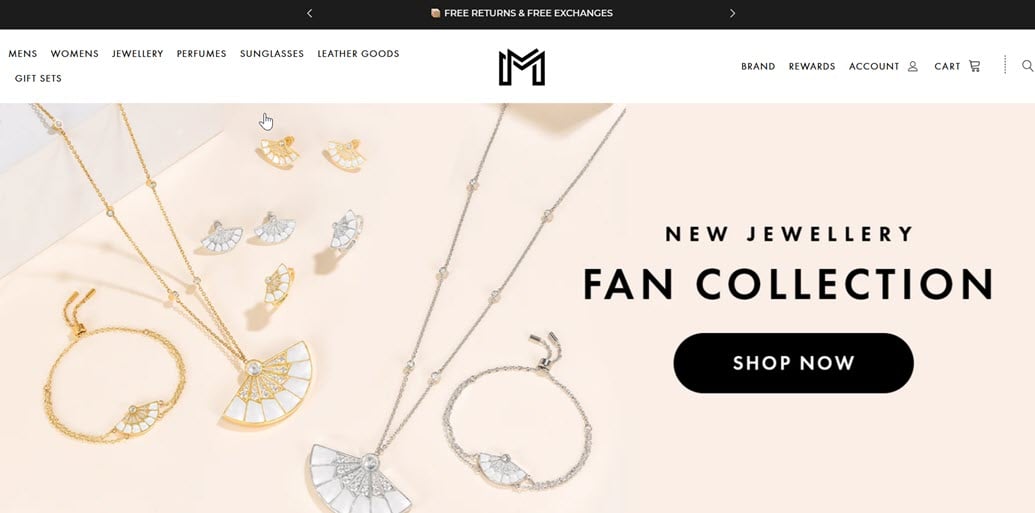
The first example of a multilingual website comes from Minimalist’s jewelry line. They provide a variety of products for both men and women. As the name suggests, they also apply a minimalist design to the site’s theme, with a dominant clean white color.
Interestingly, they also provide a currency switch at the bottom of the website for Europe, India, Kuwait, India, the US, etc. This makes it very easy for visitors from outside the UAE.
Al Rasikhoon Real Estate
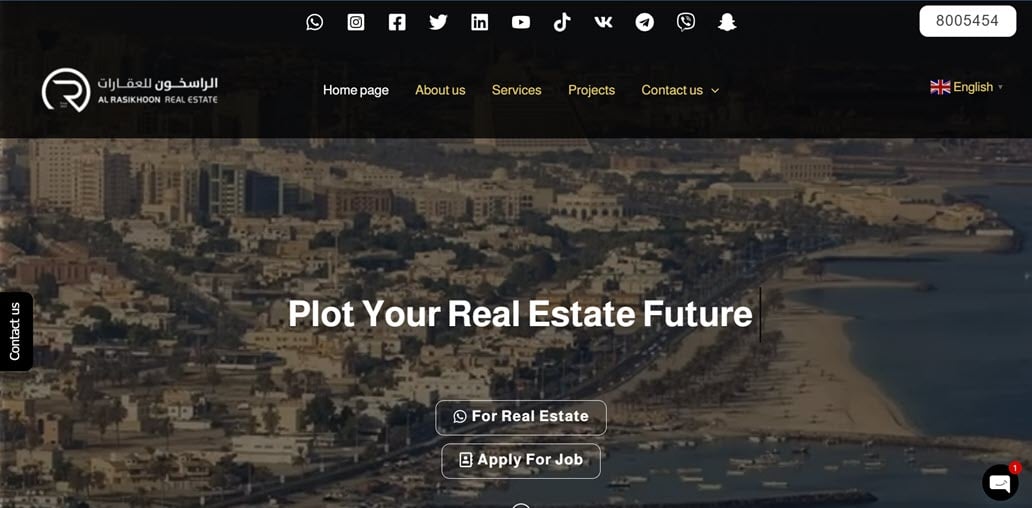
The second example is the real estate site in the UAE, Al Rasikhoon. This site provides a complete menu. At the top, you can find their various social media; below that, there is navigation to About, Services, and others.
After that, there is also a language transfer feature on the right side. Unmitigated, they immediately provided almost 100 languages ranging from Asian European to UAE languages. With this, visitors will not be bothered when they want to look around.
How to implement automatic translation on HostGator website builder
After exploring examples of multilingual websites created using HostGator web builder, we’ll explore how to enable automatic translation using an external service. Many services provide efficient and hassle-free website translations with minimal setup. One standout option is Linguise, an automatic translation solution.
Linguise automatic translation website integrates effortlessly with multiple CMS platforms and web builders, including HostGator. Here’s a guide to setting up Linguise for automatic translation on your HostGator website.
#1 Sign up for a Linguise account
Start by creating an account with Linguise, which offers a 30-day free trial. After signing up, access the Linguise dashboard and register your domain to enable translation. To register, enter your domain URL (including https://) and select HostGator Website Builder as the platform.
It is also important to understand the difference between the two main solutions at HostGator, namely PHP hosting and HostGator Website Builder. PHP hosting is designed for users who need the flexibility to run custom PHP scripts and manually manage files, databases, and website configuration. Meanwhile, HostGator Website Builder is a cloud-based CMS solution that makes it easy to create websites.
Linguise fully supports both solutions. For PHP hosting, you can integrate Linguise by using the PHP script provided during setup to enable automatic translation. Meanwhile, for HostGator Website Builder, Linguise can connect seamlessly as it is a cloud CMS.
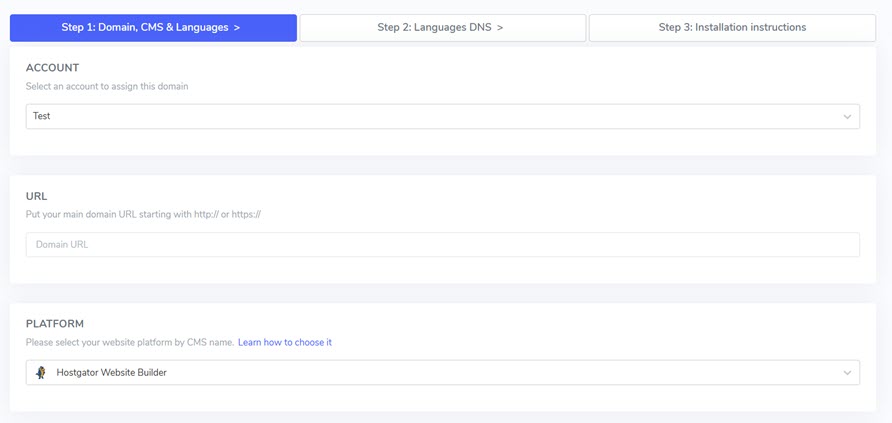
Then, choose your source language and the languages you want your site to support.
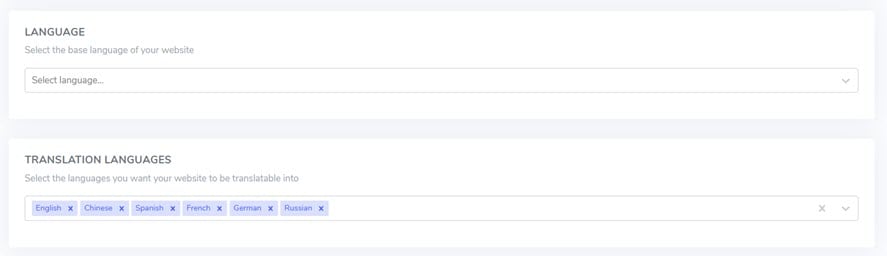
#2 Automatically add DNS records with entri
Two installation methods will be available once your domain is registered in the Linguise dashboard.
To automate DNS record configuration, click Connect your DNS automatically. This feature, called Entri, simplifies the setup process by analyzing your website’s URL and updating the required DNS settings. Alternatively, you can manually add the DNS records.
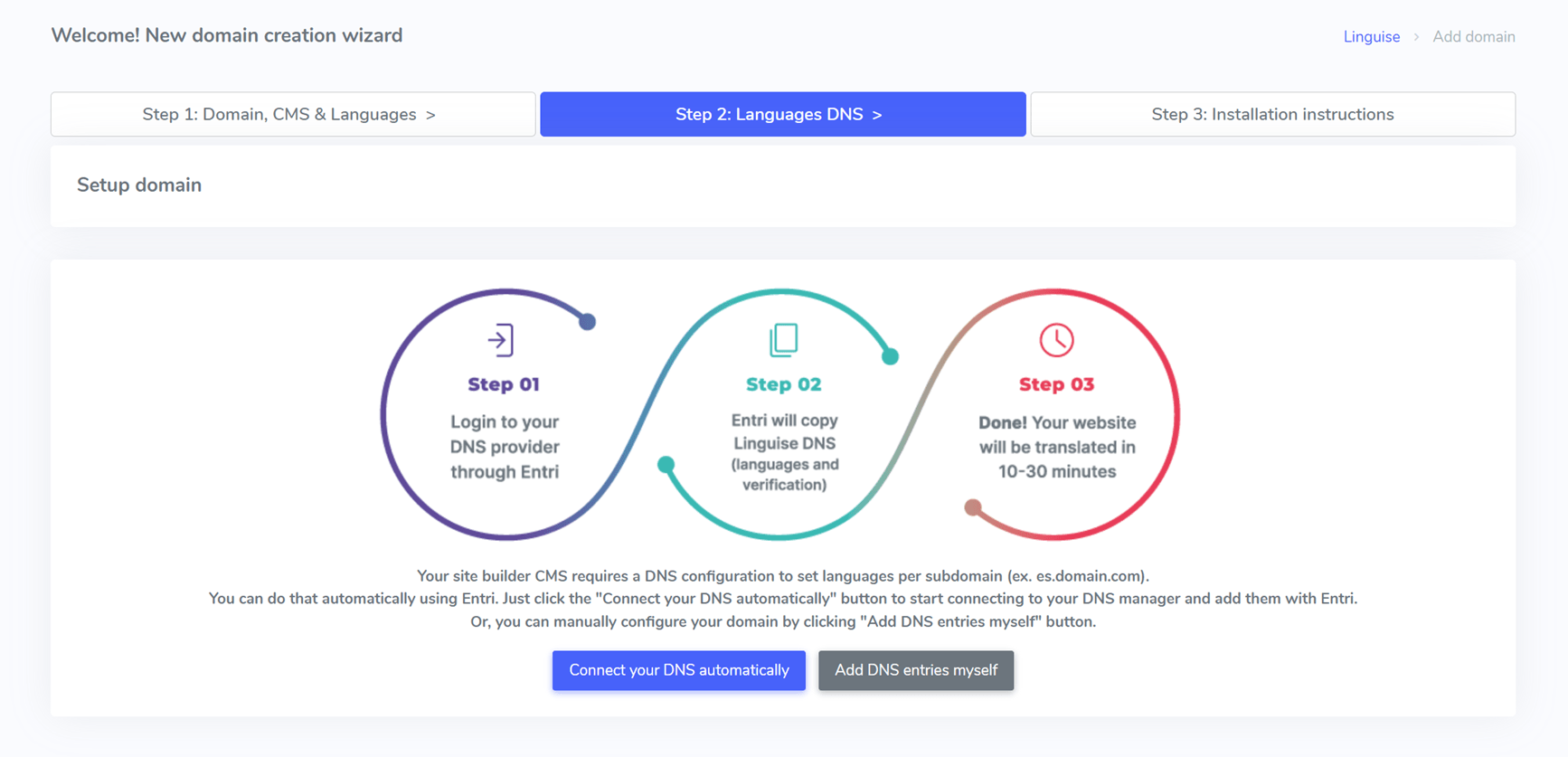
Entri will connect to your domain provider, such as Cloudflare if you choose automation.
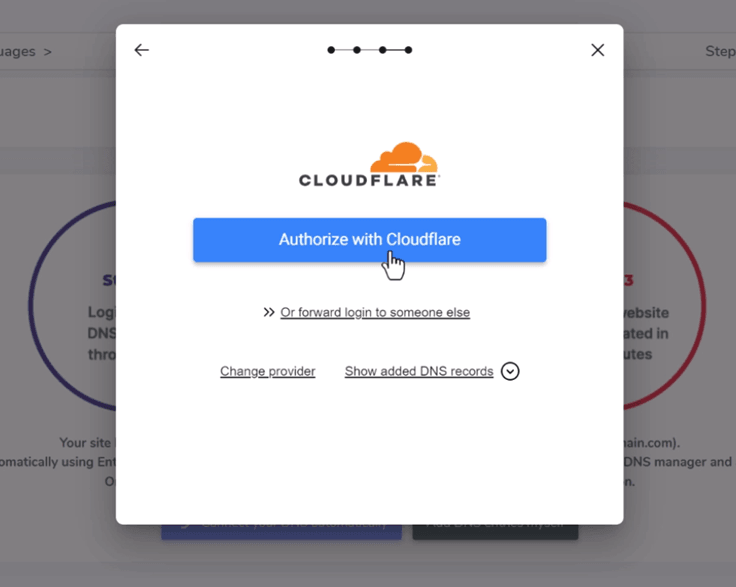
After logging in through the redirected page, Entri will automatically add a TXT record for validation and one DNS record per language. The system will confirm when the setup is successful, usually within 20-30 minutes.
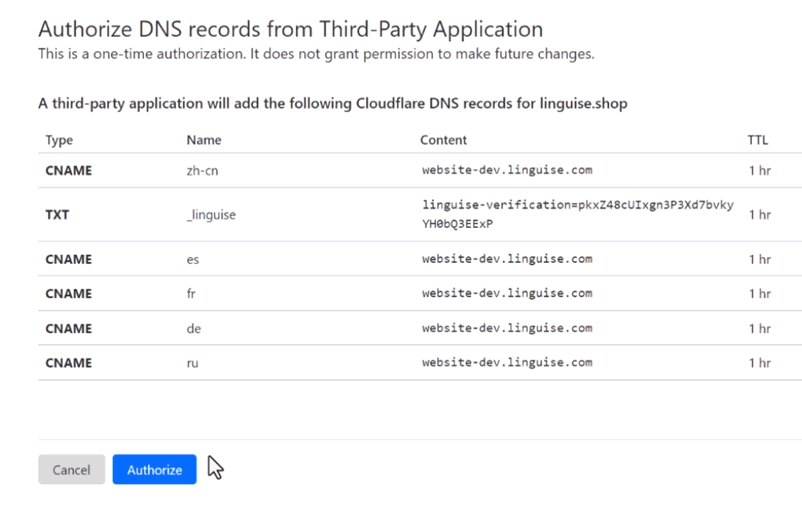
#3 Add DNS records manually
You can copy the DNS records directly from the Linguise dashboard if you prefer manual setup. These records include a TXT record for validation and CNAME records for each language (e.g., fr.domain.com, es.domain.com).
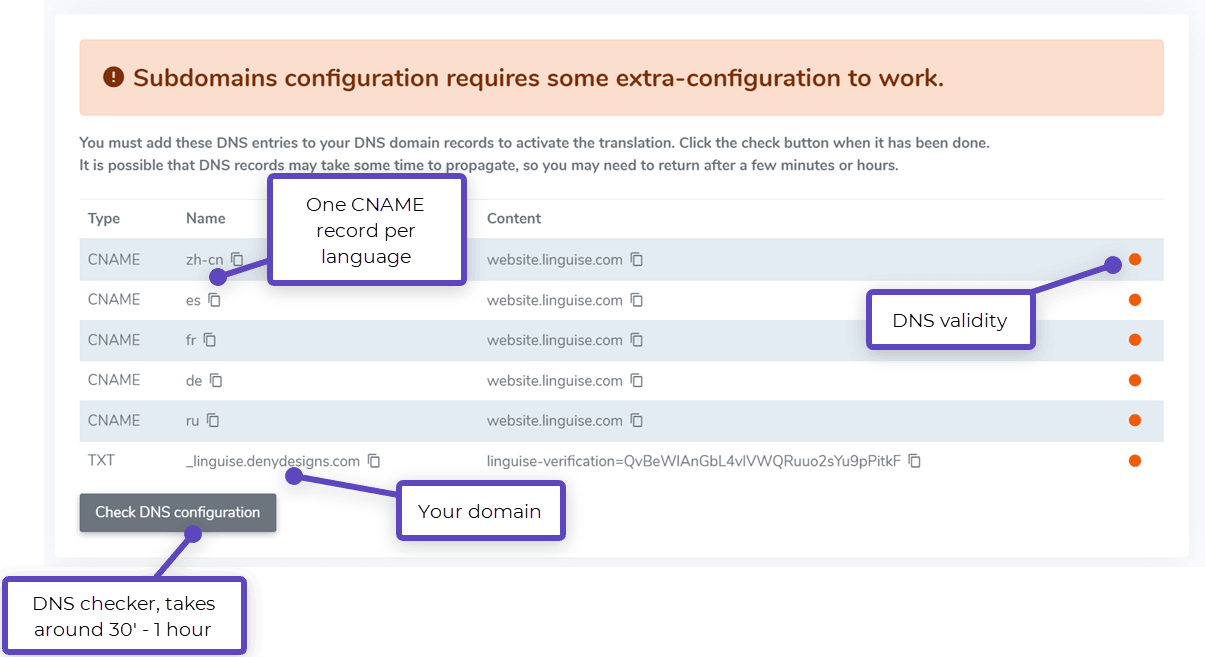
Log into your domain manager, navigate to the DNS setup section, and paste the records. After completing this step, ensure your configuration matches the suggested format for proper functionality.
#4 Validate DNS
Once the DNS records are added, validate them by clicking Check DNS configuration in the Linguise dashboard. The validation process typically takes 30 minutes to an hour. After successful propagation, green dots will appear next to the DNS entries.
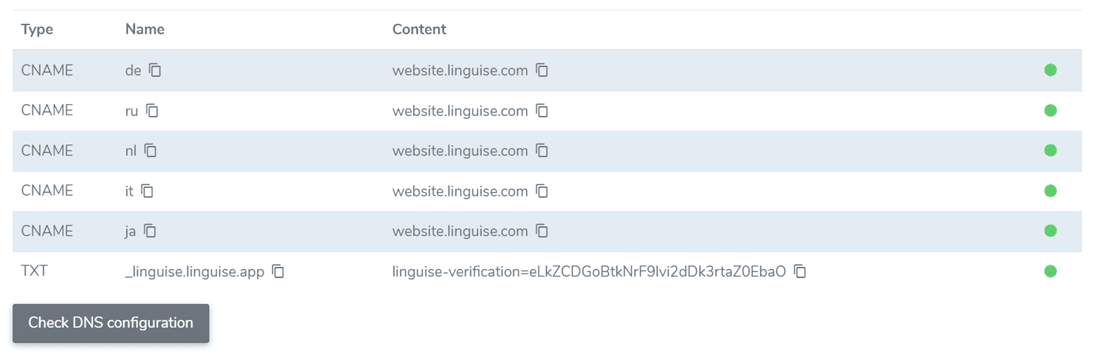
You’re ready to integrate the language switcher into your HostGator website.
#5 Enable automatic translation on your HostGator website
The language switcher allows visitors to select their preferred language. To activate it, copy the script provided at the end of the domain registration process and paste it into the head section of your HostGator site pages.
To do this, open your website editor and navigate to the left-hand menu. Select Settings, then choose HTML Injection from the options. Paste the Linguise script you copied earlier, click Apply, and publish your site.
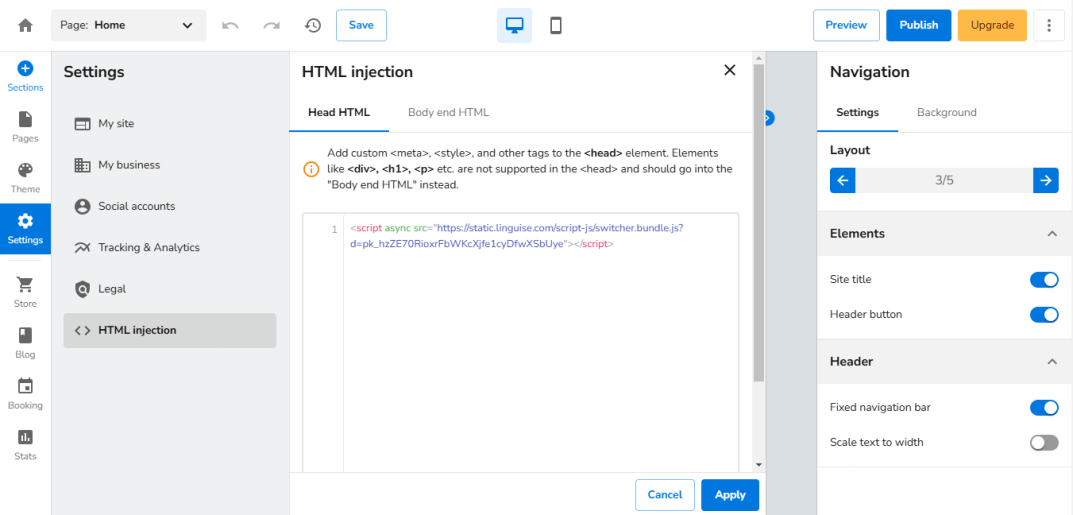
Once completed, the Linguise language switcher will appear on the front end of your HostGator website, allowing users to select their preferred language.
#6 Customize the language switcher design
Linguise allows you to personalize the language switcher through its dashboard. Under Settings > Language Flags Display, you can adjust the layout, position, content, flag shapes, and colors. Any modifications will be instantly reflected on your website.
#7 View the results with automatic translation enabled
Once the setup and customization are complete, your HostGator website will feature a fully functional language switcher. Visitors can easily select from multiple languages, enhancing accessibility and engagement across diverse audiences.
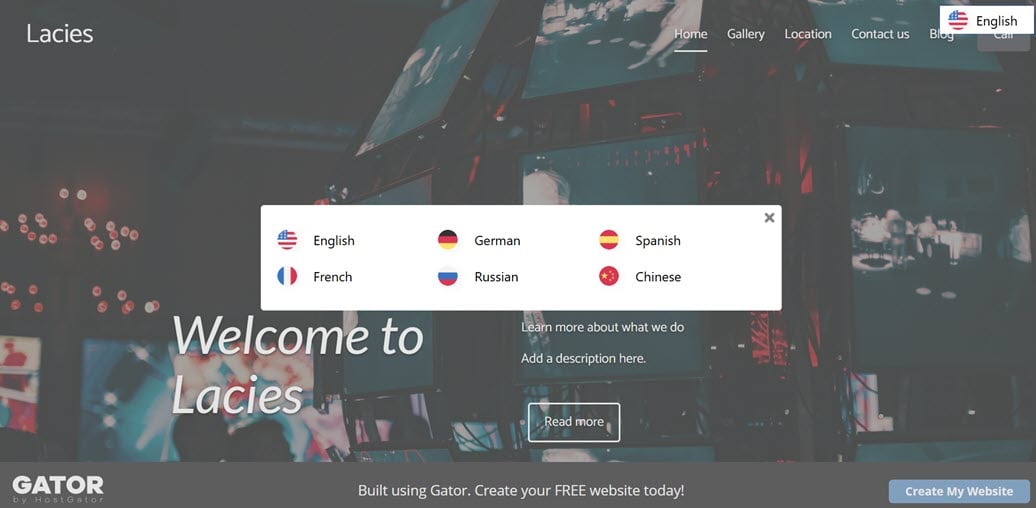
Automatic translation on HostGator with Linguise
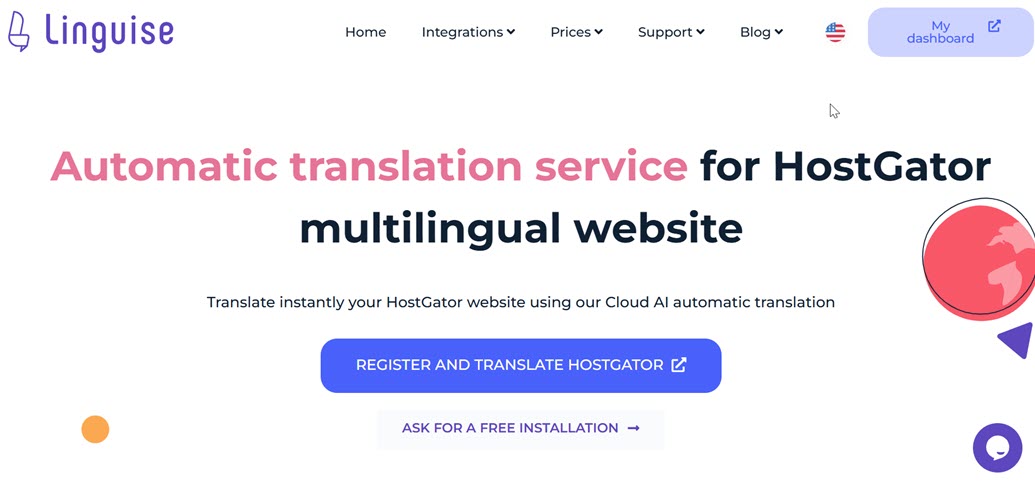
Linguise offers seamless integration for automatic translation on your HostGator website. It supports over 85 languages and is compatible with over 40 CMS platforms. This service makes transforming your website into a multilingual platform effortless, enhancing the experience for a diverse global audience.
- Live front-end editor: This feature allows instant translation edits directly on the front end. You can refine translations for accuracy and collaborate with professional translators to ensure cultural and contextual relevance.
- Translation exclusion rules: Manage complex translations with exclusion rules that let you exclude specific terms, inline elements, or entire pages from being translated. This ensures clarity and consistency where required.
- Dynamic content translation: Enabling the dynamic translation toggle lets you easily handle dynamic elements like checkout pages or popups, ensuring seamless multilingual support for all interactive components.
- Multilingual SEO optimization: Boost your HostGator site’s search visibility with multilingual SEO features, including automated sitemap generation, hreflang tags, canonical URL setup, and URL and meta description translation. These tools enhance accessibility for users in different languages while improving search engine rankings.
Conclusion
Implementing automatic translation on HostGator is a step toward expanding your website’s global accessibility. By offering multilingual content, you can break language barriers, attract international audiences, and boost user engagement. With HostGator and Linguise integrations, features such as dynamic content translation and multilingual SEO optimization ensure your website can cater to a diverse audience while increasing its online visibility.
Create a Linguise account and experience seamless automatic translation. Enhance user accessibility, optimize your site for global audiences, and effortlessly deliver a superior multilingual experience!