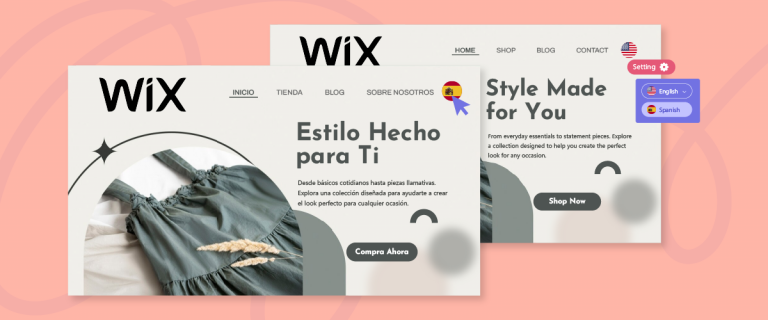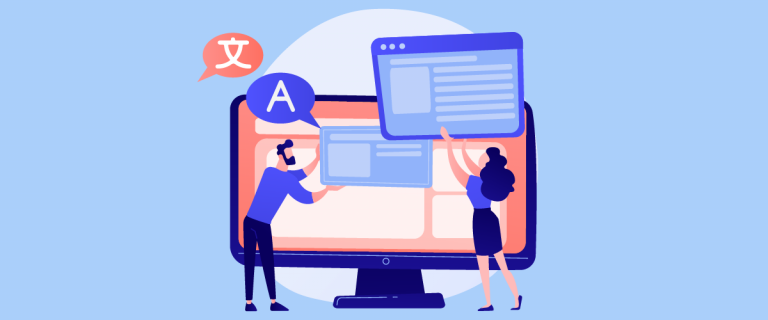Having a multilingual website will bring you many benefits. That you can reach a wider audience around the world, besides that providing content in users’ native languages can improve user experience and make your website more accessible.
However, building a multilingual website certainly requires the support of many plugins to make the site more optimal. But often the plugin you want to use is not ready to be translated.
So, in this article, we will discuss how to auto-translate any WordPress plugin content and why you should do it.
Why WordPress plugin content must be translated?
WordPress is a CMS that powers over 40% of all websites on the internet. One of the many advantages of WordPress is the availability of plugins that can extend its functionality. However, not all WordPress users speak the same language, which makes it essential to translate plugin content to cater to a diverse audience.
Plugins typically add new features or modify existing ones on a WordPress website. To make sure that users understand how to use these plugins, their user interfaces, instructions, and documentation need to be translated into the user’s native language.
This ensures that users of a different language can easily understand the plugin’s purpose, features, and how to use it. Translated content can also make it easier for users to troubleshoot issues that arise while using the plugin.
So, translating WordPress plugin content is essential to reach a broader audience, increase user engagement, and ensure that users can use plugins effectively.
Different ways to automatically translate WordPress plugin content
For those of you who want to translate WordPress plugin content automatically, you can do it in many ways. Among them, there are 4 ways that we will discuss in this article.
Manual translation methods
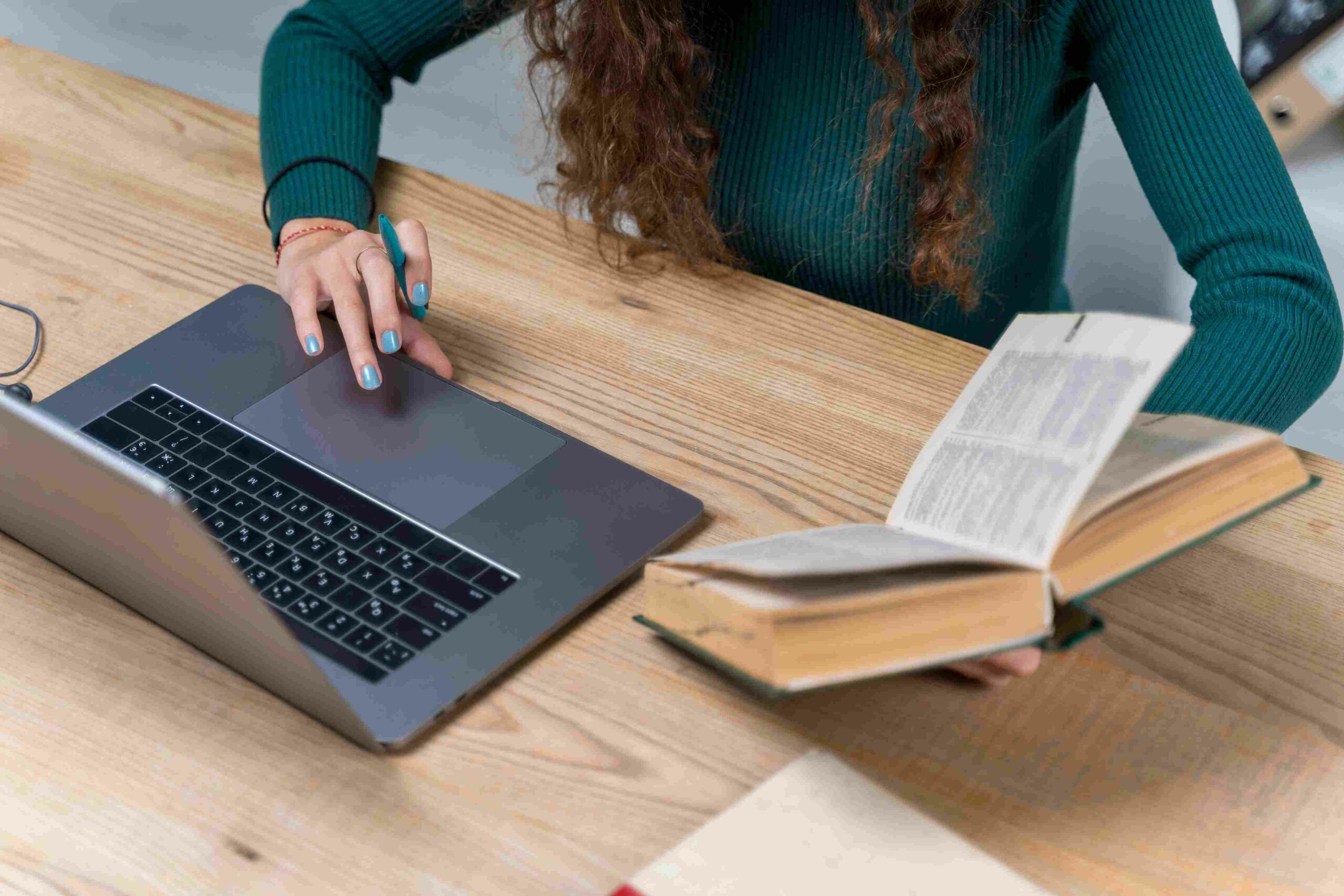
The first way is to manually translate the content of the WordPress plugin, which means that the user has to translate the sentence as a whole without using tools. In this way, the user will read the content in the WordPress plugin and then understand its meaning and then translate it based on that user.
The advantages of the manual translation method are that the user can understand in depth the context and meaning of the text being discussed, besides that if the user translates manually, he can translate various types of text, both technical content and text on images.
But the drawback of this method is that it takes a lot of time, especially if the amount of text is large. Then users may have different interpretations of the same text, thus causing inconsistencies in the translation.
In conclusion, the manual translation method can provide accurate and flexible translations tailored to the target audience. However, they can be time-consuming, expensive, and subject to human bias and interpretation.
Auto translation plugins
The second way to translate WordPress plugin content is to use an automatic translation plugin.
An auto-translation plugin for WordPress is a tool that can automatically translate content on a WordPress website into multiple languages. This plugin uses machine translation technology to convert text from one language to another and can be a useful tool for website owners looking to make their content available to a global audience.
The way this plugin works is by detecting the language of website visitors and automatically translating content into that language. Translations are carried out in real time and are immediately displayed on the website. Some plugins also allow users to manually select the language in which they want to view content.
There are several translation plugins available for WordPress. Some plugins are free, while others require a one-time subscription or payment. Some of the popular automatic translation plugins for WordPress include Loco Translate, Weglot, WPML, and TranslatePress.
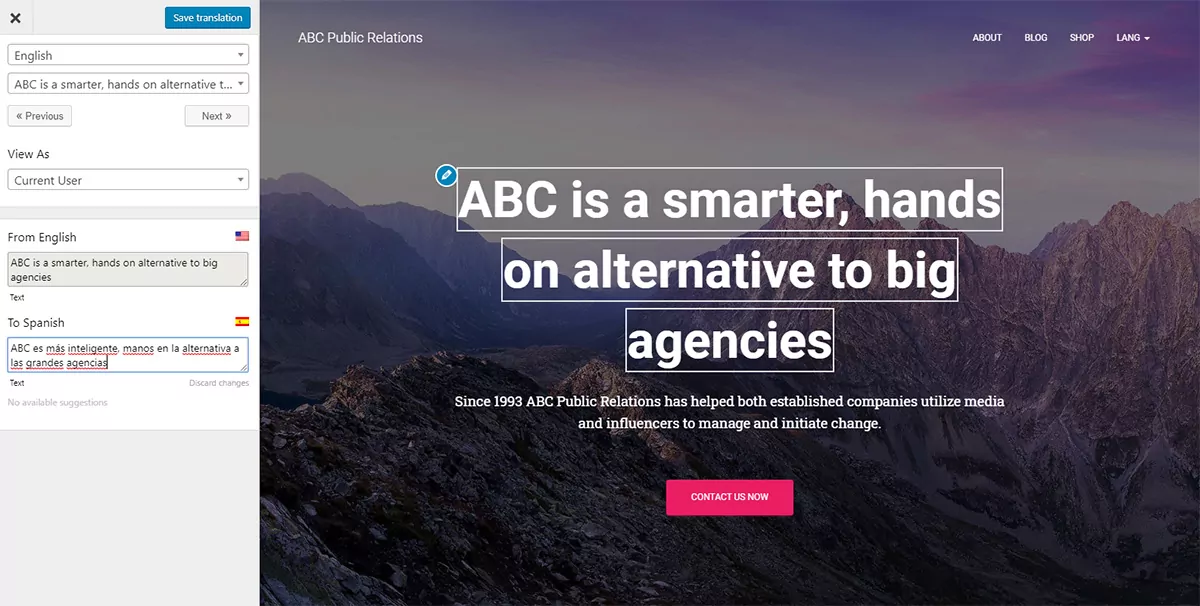
The image above is one way to translate it with the auto-translation plugin.
Choosing a translation API
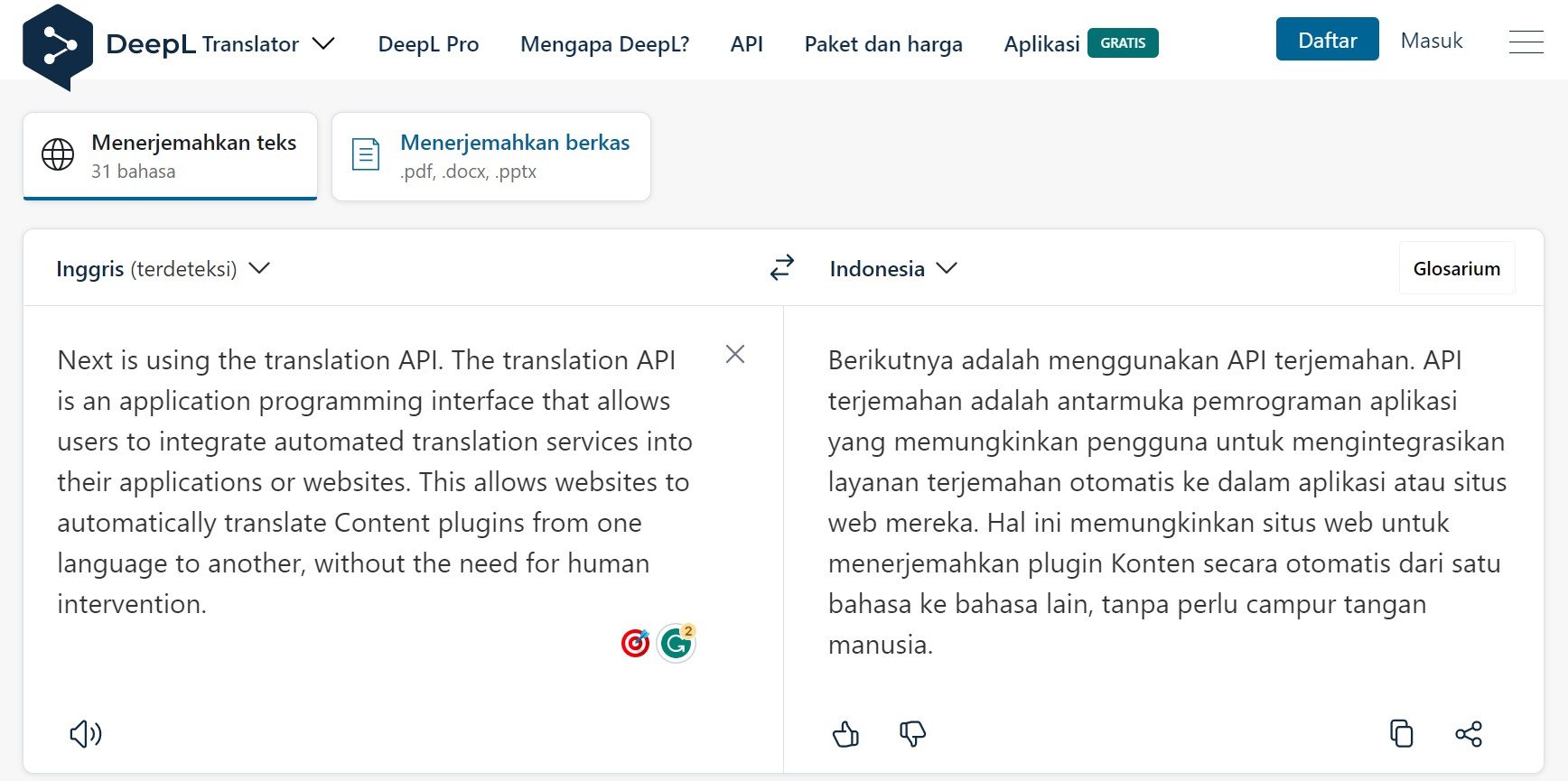
Next is using the translation API. The translation API is an application programming interface that allows users to integrate automated translation services into their applications or websites. This allows websites to automatically translate Content plugins from one language to another, without the need for human intervention.
There are several types of Translation APIs available, including:
- Google Translate API: This API can translate text, documents, and even spoken language. In addition, this API also supports more than 100 languages and has formatting functions such as sentence splitting and paragraph alignment.
- Microsoft Translator API: This API can translate text, documents, and spoken language, and supports more than 60 languages. In addition, this API also provides features to correct translation errors and enrich translations with context.
- Amazon Translate API: This API allows users to translate text and documents in up to 71 different languages, and supports formatting similar to the Google Translate API.
- Yandex Translate API: This API can translate text and documents between 96 different languages, and provides transliteration features for languages such as Russian and Ukrainian.
- DeepL API: This API uses neural machine translation (NMT) technology to provide accurate and natural translation results. This API can translate text in 26 different languages and supports text with a higher number of characters compared to some other APIs.
- IBM Watson Language Translator API: This API can translate text between more than 60 different languages, and supports translation with formattings such as sentence breaks and paragraph alignment. This API can also correct translation errors by studying feedback from users.
There are many types of Translation APIs available with different features and language support. The choice of API depends on your needs and the available technology matches.
Using Linguise translation
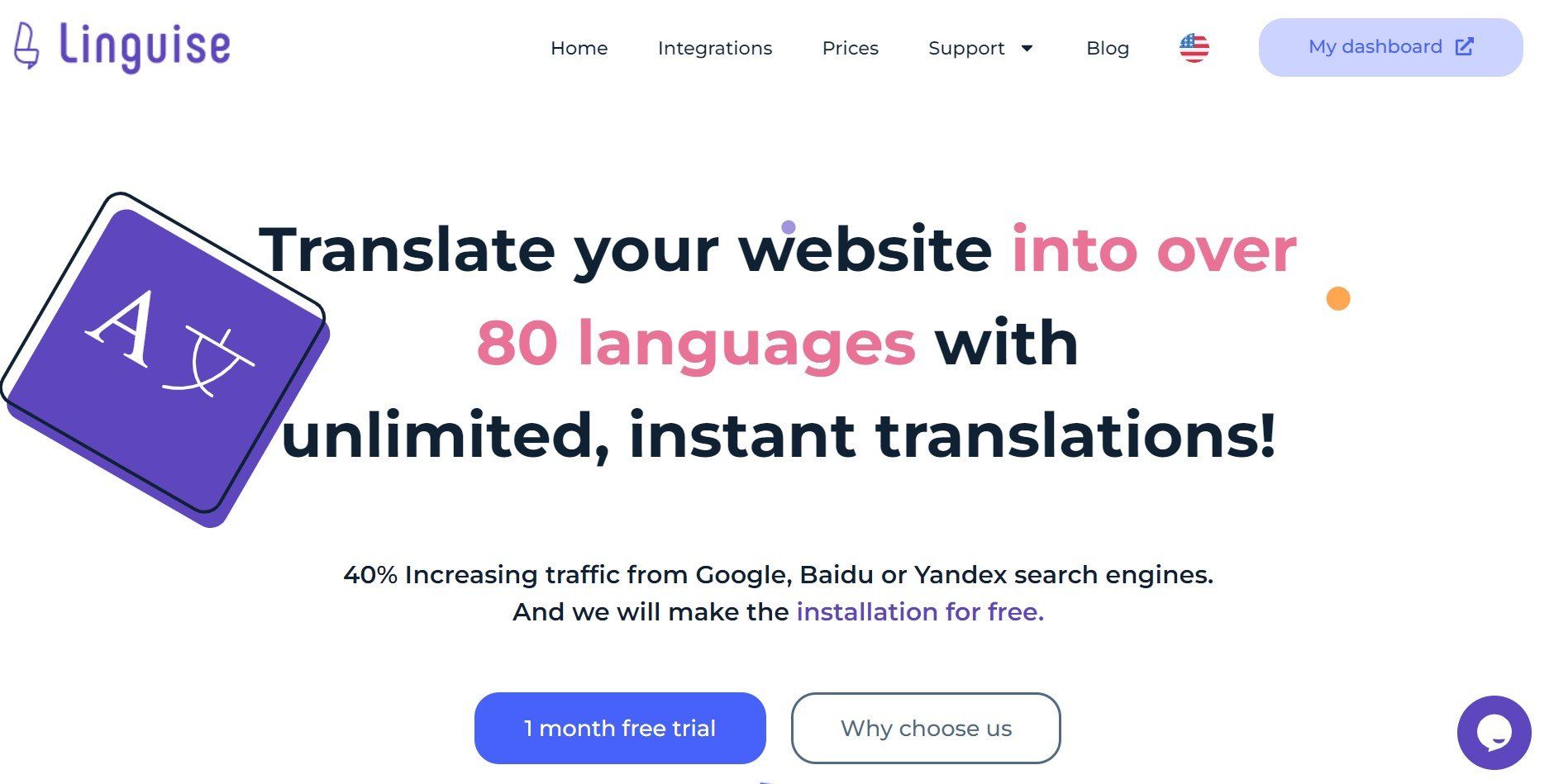
Another option for translating WordPress plugin content is to use the automatic site translation service Linguise. With Linguise it allows you to translate content on the WordPress plugin, apart from CMS WordPress Linguise is also integrated with various other CMS such as WooCommerce, Joomla, Drupal, and many more.
Not only do you translate automatically, but you can also edit translations or exclude content you don’t want to be translated.
With more than 80 languages, users can translate Plugin Content according to their own language so they understand the information from the plugin.
How to auto-translate WordPress plugin content with Linguise?
Linguise is a WordPress plugin that allows you to easily translate your website content into multiple languages. Here’s how you can use Linguise to automatically translate the content of your WordPress plugin.
Step 1: Install and activate the Linguise plugin in WordPress
The first step is to install and activate the Linguise plugin on WordPress. The trick is to open your WordPress dashboard and then select the Plugins menu > Add New.
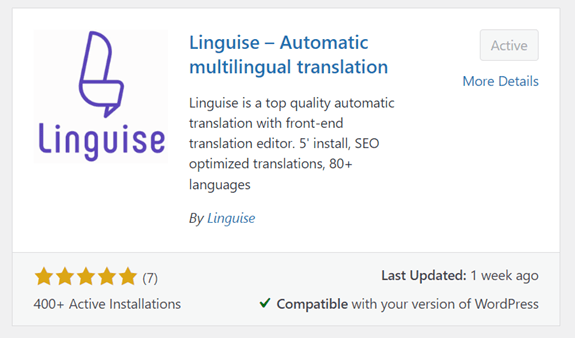
Then, in the search field write Linguise, you can install and activate the plugin. For example, here it is already enabled.
The second step is if the plugin has been successfully installed, a Linguise menu will appear then click on the menu. After that, an image will appear as below, click Linguise Dashboard.
Step 2: Copy the API key and set your translation
Then the Linguise dashboard will appear as shown below and select the Settings menu.
Then scroll down until you find the API KEY column and click Copy to clipboard, this code is what you will copy on the WordPress dashboard.

After the code is copied, you can set several things for translation, one of which is the language. Below you can set it according to your native language. In Linguise there are many languages that you can choose from.
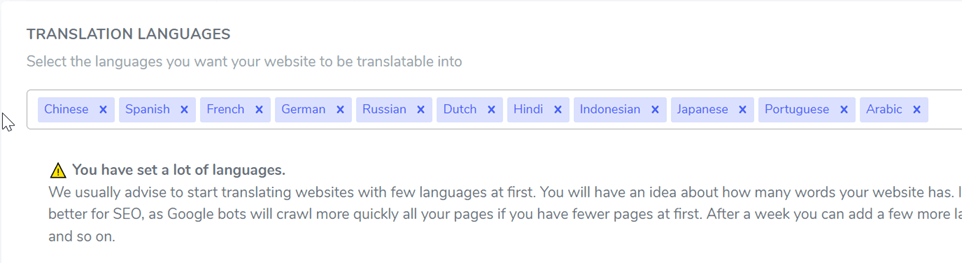
Step 3: Paste the API key in the WordPress dashboard
When you have finished setting up the Linguise dashboard, then enter it back into the WordPress dashboard. On the Linguise menu, a display appears as follows, on the Linguise API Key, paste the code that you previously copied, then click Apply.
Apart from that, you can also set the default language and choose which language you want to translate. Finally, click Save Settings.
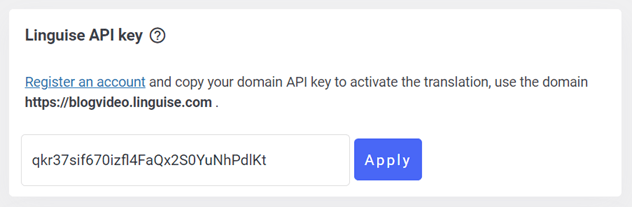
Auto-translating my WordPress forms plugin
In this chapter, we will try to translate one of the WordPress plugins, namely Contact Form by WPForms. This is a plugin that can be used to easily create forms on WordPress.
Previously, you could install the plugin on WordPress like the guide above.
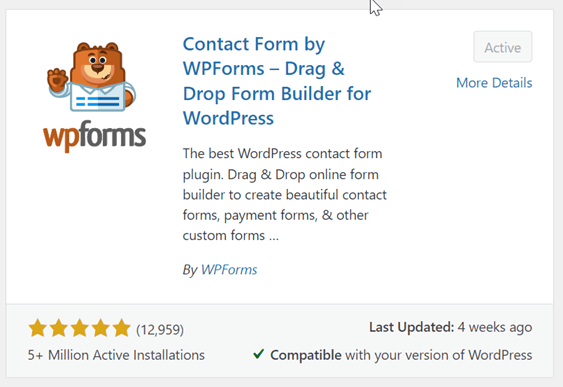
After the plugin has been successfully installed and activated on WordPress, then open the WPForms menu then click Add New to create a new form. In the example below we have created two forms namely a contact form and a newsletter.
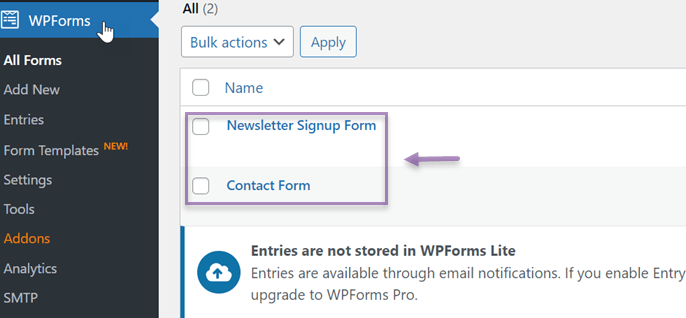
If the form has been created, then open the contact page that was created, the forms display will appear. Then try translating the page according to the language you want via the country flag icon on the top right.
The examples here are translated into French.
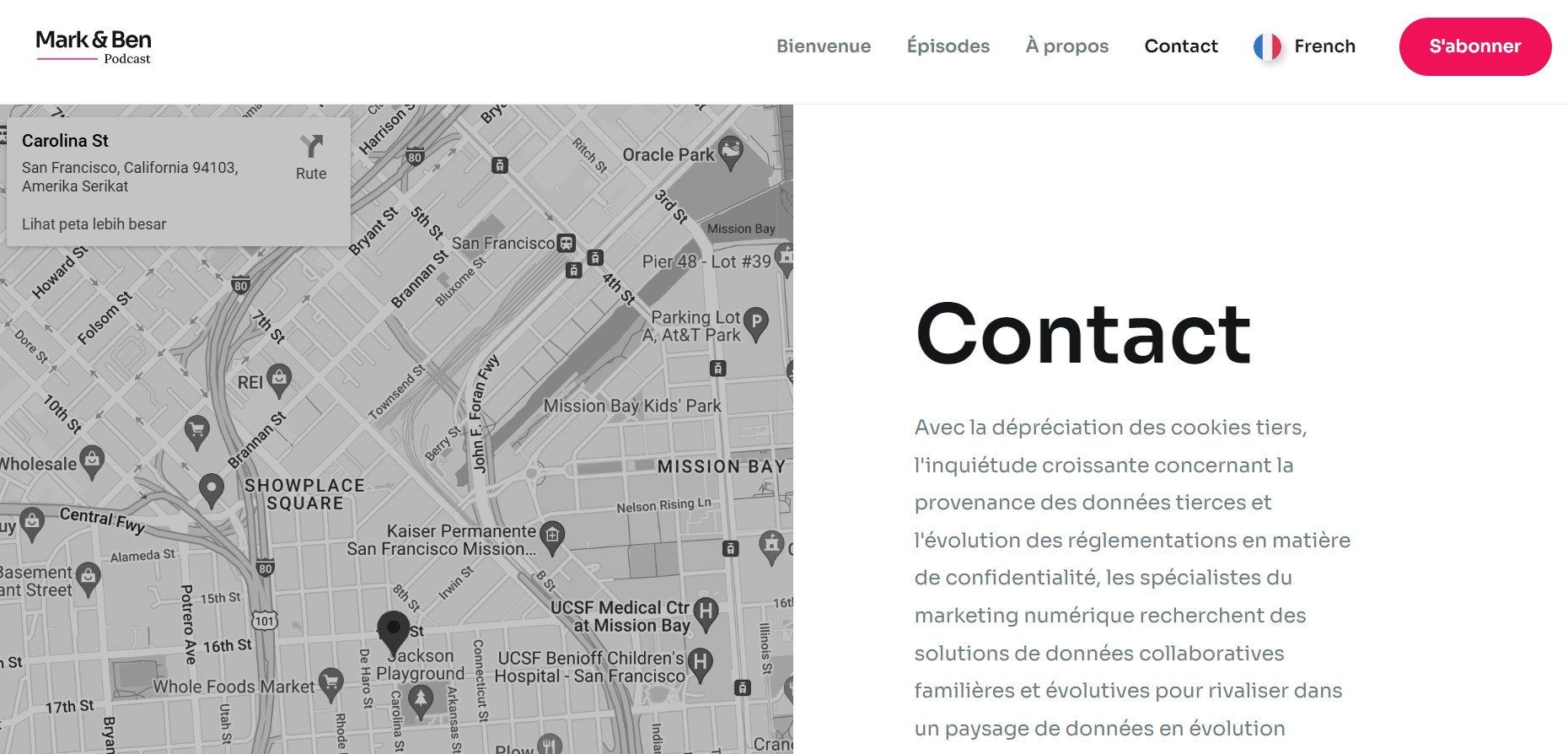
Translating WordPress breadcrumbs: NavXT plugin
Apart from translating the contact from plugin, we will also try to translate a breadcrumb in a WordPress post. Breadcrumbs are elements on a website that function to navigate a page.
The first step is to install and activate the Breadcrumbs NavXT plugin.

If it has been successfully installed, then open one of your WordPress site posts. For example as follows.
The part marked in the following image is the breadcrumb. Here we try to translate it into Spanish.
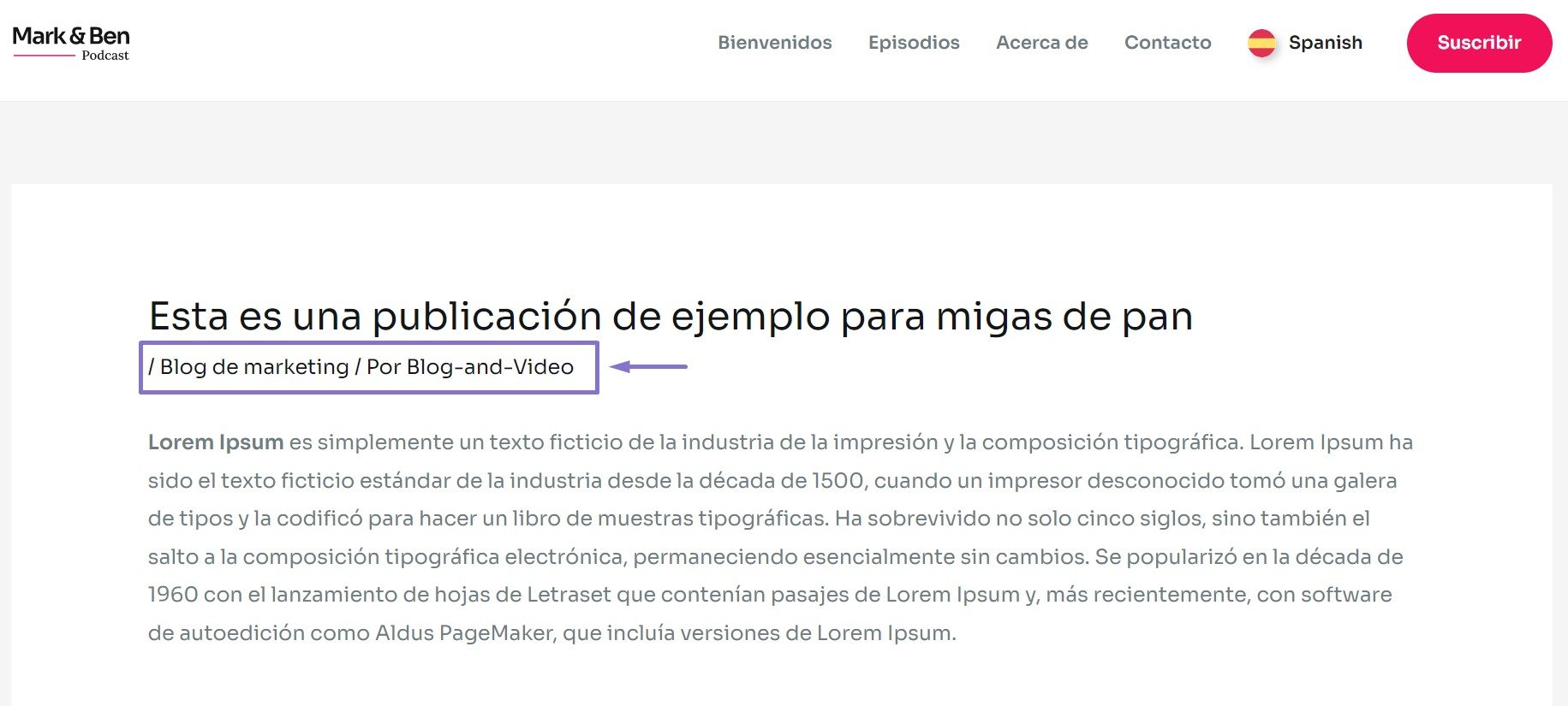
How easy is it to translate WordPress plugin content? Those are two examples of how to translate a plugin content on WordPress.
Tips and best practices for auto-translating plugin content
Auto-translate plugin content can be a useful way to make your plugin accessible to users who speak different languages. However, there are some important tips and best practices to keep in mind to ensure accurate and effective translations. Here are some suggestions:
- Use a reliable translation service: Make sure to use a reputable translation service to ensure accurate translations.
- Keep it concise: Shorter sentences are generally easier to translate accurately, so try to keep your plugin content concise and to the point.
- Don’t rely on machine translation alone: While machine translation can be helpful, it’s important to have a human translator review the translation to ensure accuracy and consistency.
- Provide options for users to switch languages: Make it easy for users to switch between languages in your plugin. This can help improve accessibility and user experience. Like Linguise which has many translation options.
By following these tips and best practices, you can create plugins that are accessible to users in multiple languages and provide a great user experience for everyone.
Let's translate any WordPress Plugin content with Linguise now!
Those are somehow to auto-translate WordPress plugin content that you can do. For those of you who want to easily translate the WordPress plugin content, Linguise offers an automatic translation service that you can install on WordPress.
Now you don’t need to worry if there is plugin content that you don’t understand because you can translate it directly into your native language. Come on, register for Linguise and use a 1-month trial period for free!